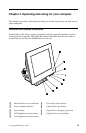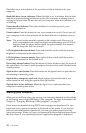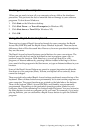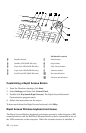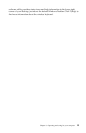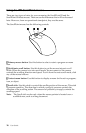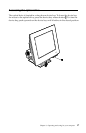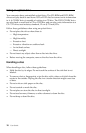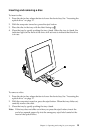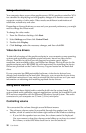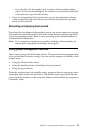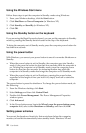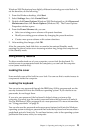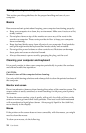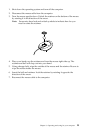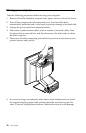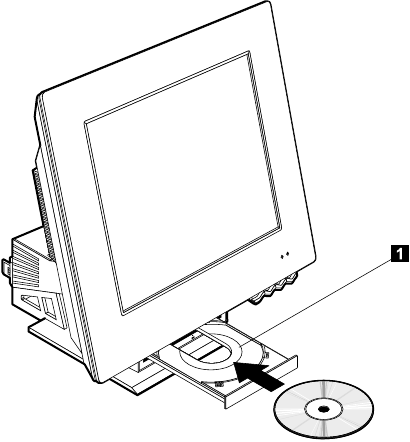
Chapter 3. Operating and caring for your computer 19
Inserting and removing a disc
To insert a disc:
1. Press thedevice bay release button to lower thedevice bay. See“Accessing the
optical drive” on page 17.
2. With the computer turned on, press the eject button.
3. Place the disc in the tray with the label facing up 1.
4. Close the tray by gently pushing the tray closed. When the tray is closed, the
indicator light on the front of the drive will activate to indicate that the drive
is in use.
To remove a disc:
1. Press thedevice bay release button to lower thedevice bay. See“Accessing the
optical drive” on page 17.
2. Withthe computer turned on, press the eject button. When the trayslidesout,
carefully remove the disk.
3. Close the tray by gently pushing the tray closed.
Note: If the tray does not slide out when you press the eject button, insert the
end of an opened paper clip into the emergency-eject hole located at the
front of the optical drive.