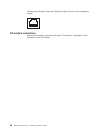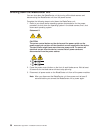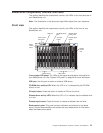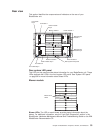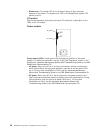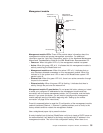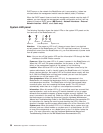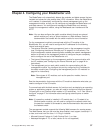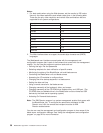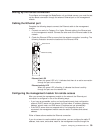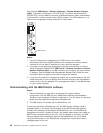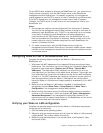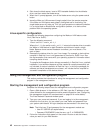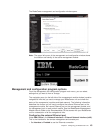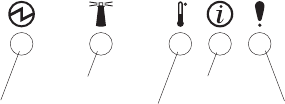
DHCP server on the network the BladeCenter unit is connected to, it takes two
minutes before the management module uses the default (static) IP address.
When the DHCP search times out and the management module uses the static IP
address, you can change the management module configuration so that it will not
attempt to locate a DHCP server (MM Control → Network Interfaces → External
Network Interface → DHCP, select Static only).
System LED panel
The following illustration shows the status LEDs on the system LED panels on the
front and rear of the BladeCenter unit.
Power-on
Location
Over-temperature
Information
System error
Attention: If the power-on LED is off, it does not mean there is no electrical
current present in the BladeCenter unit. The LED might be burned out. To remove
all electrical current from the BladeCenter unit, you must disconnect all power cords
from all power modules.
Note: You can turn off the location LED and the information LED through the Web
interface or the IBM Director console.
Power-on: When this green LED is lit, power is present in the BladeCenter unit.
When this LED is off, the power subsystem, the ac power, or the LED has
failed, or the management module is not present or not functioning.
Location: When this blue LED is lit or flashing, it has been turned on by the
system administrator, to aid in visually locating the BladeCenter unit. If a blade
server requires attention, the location LED on the blade server usually will also
be lit. After the BladeCenter unit has been located, you can have the system
administrator turn off the location LED.
Over-temperature: When this amber LED is lit, the temperature in the
BladeCenter unit exceeds the temperature limits or a blade server reports an
over-temperature condition. The BladeCenter unit might have already taken
corrective action, such as increasing the blower speed. This LED turns off
automatically when there is no longer an over-temperature condition.
Information: When this amber LED is lit, a noncritical event has occurred that
requires attention, such as the wrong I/O module inserted in a bay or power
demands that exceed the capacity of power modules currently installed. The
event is recorded in the event log. Check the LEDs on the BladeCenter unit and
the blade servers to isolate the component (see the Hardware Maintenance
Manual and Troubleshooting Guide on the IBM BladeCenter Documentation CD
for instructions for viewing the event log and checking the LEDs). After the
situation is handled, have the system administrator turn off the information LED.
System-error: When this amber LED is lit, it indicates that a system error has
occurred, such as a failed module or a system error in a blade server. An LED
on one of the components or on a blade server is also lit to further isolate the
error. (For more information, see the Hardware Maintenance Manual and
Troubleshooting Guide on the IBM BladeCenter Documentation CD.)
36 BladeCenter Type 8677: Installation and User’s Guide