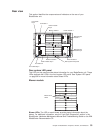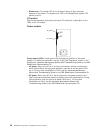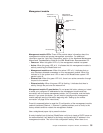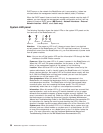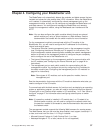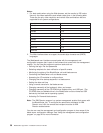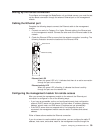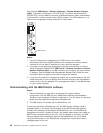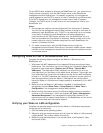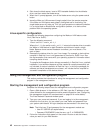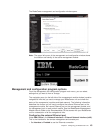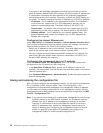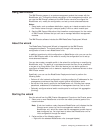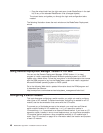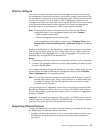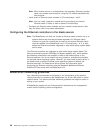For the IBM Director software to discover the BladeCenter unit, your network must
initially provide connectivity from the IBM Director server to the BladeCenter
management-module Ethernet port. To establish connectivity, the management
module attempts to use DHCP to acquire its initial IP address for the Ethernet port.
If the DHCP request fails, the management module uses a static IP address.
Therefore, the DHCP server (if used) must be on the management LAN for your
BladeCenter unit.
Notes:
1. All management modules are preconfigured with the same static IP address.
You can use the management-module Web interface to assign a new static IP
address for each BladeCenter unit. If DHCP is not used and you do not assign
a new static IP address for each BladeCenter unit before attempting to
communicate with the IBM Director software, only one BladeCenter unit at a
time can be added onto the network for discovery. Adding multiple units to the
network without a unique IP address assignment for each BladeCenter unit
results in IP address conflicts.
2. For switch communication with the IBM Director server through the
management-module external Ethernet port, the switch module internal network
interface and the management-module internal and external interfaces must be
on the same subnet.
Configuring Wake on LAN in the BladeCenter unit
Complete the following steps to configure the Wake on LAN feature in the
BladeCenter unit:
1. Write down the MAC addresses of the integrated Ethernet controllers of each
blade server. This information can be found using the Configuration/Setup Utility
program for each blade server (Devices and I/O Ports → System MAC
Addresses). The blade server MAC addresses can also be found on a bar
code label that is on the bottom of the blade server enclosure. There might also
be a loose label that comes with the blade server that has the MAC addresses
printed on it. The MAC addresses are needed to configure a remote system to
start the blade servers using the Wake on LAN feature: the remote system
issues the Wake on LAN command (magic packet) by broadcasting it to a MAC
address.
2. Make sure that the Wake on LAN feature is enabled in the BladeCenter
management module (Blade Tasks → Power/Restart and Blade Tasks →
Configuration in the management module Web interface).
3. Make sure that the external ports of the Ethernet switch modules or pass-thru
modules in I/O-module bays 1 and 2 are enabled (I/O Tasks → Management →
Advanced Management in the management module Web interface). If the
external ports are not enabled, blade servers in the BladeCenter unit will not be
able to communicate with the external network.
Verifying your Wake on LAN configuration
Complete the following steps to verify that the Wake on LAN feature was properly
configured and is functioning:
1. Start the blade server operating system.
2. Attempt to ping the remote computer that will issue the Wake on LAN command
(magic packet). This verifies network connectivity.
3. Make sure that the blade server is the current owner of the keyboard, video,
and mouse (KVM).
Chapter 4. Configuring your BladeCenter unit 41