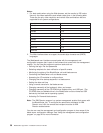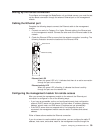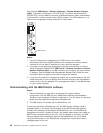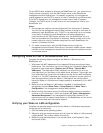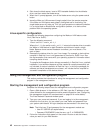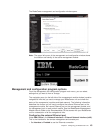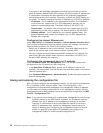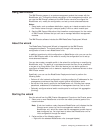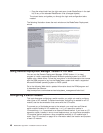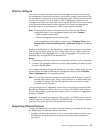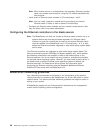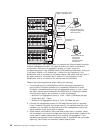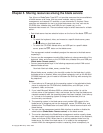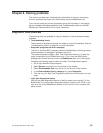v Drag the wizard task from the right-most pane (under BladeCenter in the task
list) to any of the selected BladeCenter units (managed objects).
The wizard starts, and guides you through the login and configuration tasks
needed.
The following illustration shows the main window on the BladeCenter Deployment
wizard.
Using Remote Deployment Manager Version 4.1 or later
You can use the Remote Deployment Manager (RDM) Version 4.1 (or later)
program to install a supported Microsoft Windows operating system or a BIOS
update onto a blade server. Follow the instructions in the documentation that comes
with the RDM program to log into the BladeCenter system and install a supported
Microsoft Windows operating system or BIOS update.
Go to the following Web site for updated information about the RDM program and
to download the software:
http://www.pc.ibm.com/ww/eserver/xseries/systems_management/index.html/
Configuring a switch module
This topic discusses configuring a switch module; you might not need to configure
other types of I/O modules. To determine whether configuring is needed for an I/O
module, see the documentation that comes with the I/O module.
To connect any of the blade servers to the network, you must have an Ethernet
switch module installed in I/O-module bay 1 or 2, or a pass-thru module in
I/O-module bay 1 or 2 connected to an external Ethernet switch. If you have an I/O
expansion option installed in one or more blade servers, you must have compatible
I/O modules (switch modules or other compatible modules) in I/O module bays 3
and 4. See “I/O modules” on page 16 for information about the location and purpose
of each I/O module.
46 BladeCenter Type 8677: Installation and User’s Guide