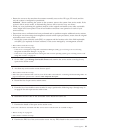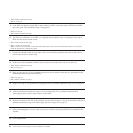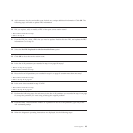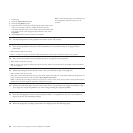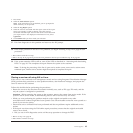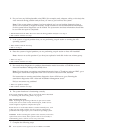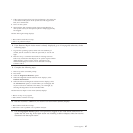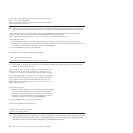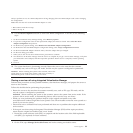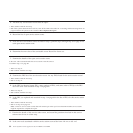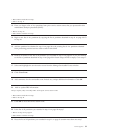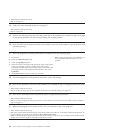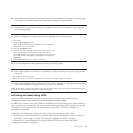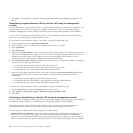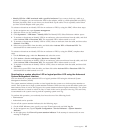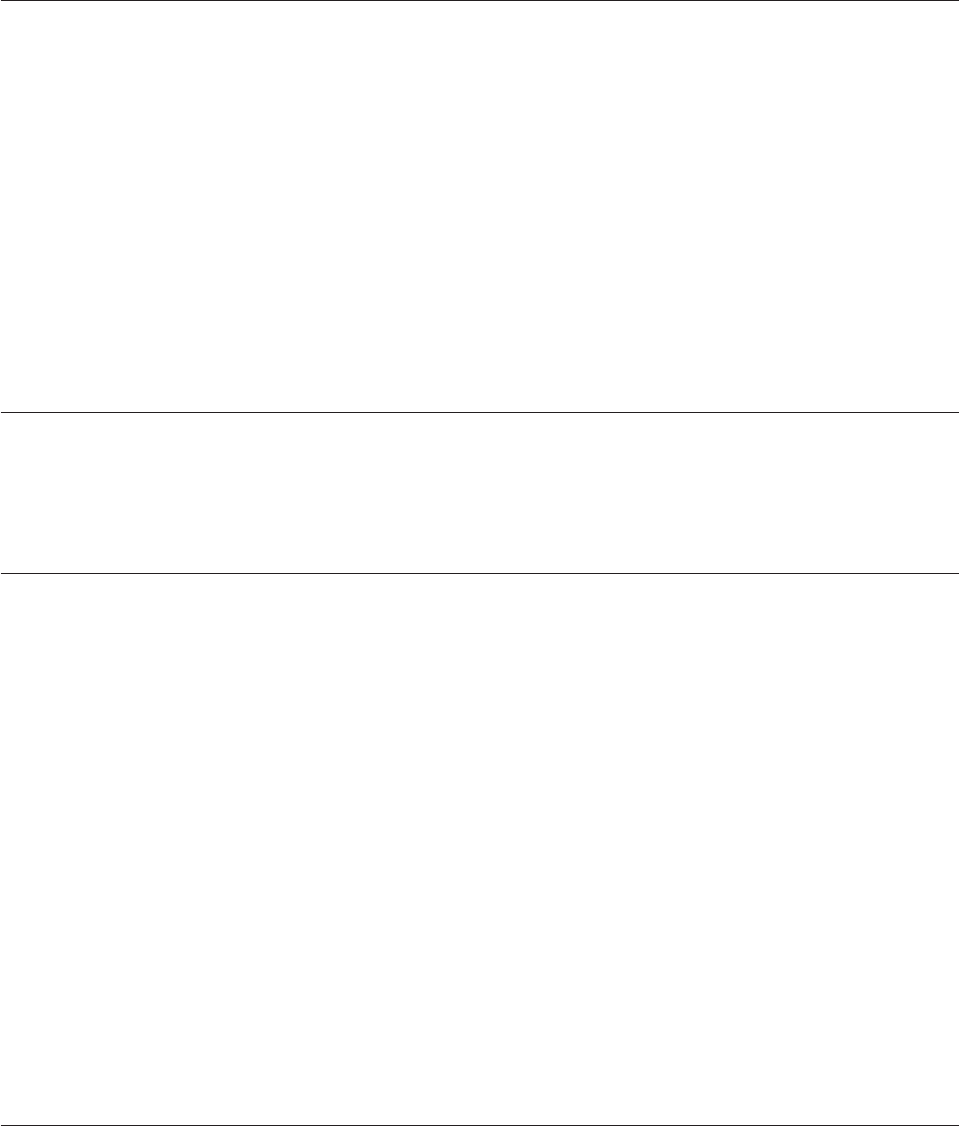
Did you perform service on a RAID subsystem involving changing of the PCI RAID adapter cache card or changing
the configuration?
Note: This does not refer to the PCI-X RAID adapter or cache.
v Yes: Continue with the next step.
v No: Go to step 16.
15. Use the Recover Options selection to resolve the RAID configuration. To do this, do the following
steps:
1. On the PCI SCSI Disk Array Manager dialog, select Recovery options.
2. If a previous configuration exists on the replacement adapter, this must be cleared. Select Clear PCI SCSI
Adapter Configuration and press F3.
3. On the Recovery Options dialog, select Resolve PCI SCSI RAID Adapter Configuration.
4. On the Resolve PCI SCSI RAID Adapter Configuration dialog, select Accept Configuration on Drives.
5. On the PCI SCSI RAID Adapter selections menu, select the adapter that you changed.
6. On the next dialog, press Enter.
7. When you see the Are You Sure selection menu, press Enter to continue.
8. You should see an OK status message when the recover is complete. If you get a Failed status message, verify that
you selected the correct adapter, and then repeat this procedure. When recover is complete, exit the operating
system.
9. Go to 16.
16. The system hardware is functioning correctly. Return the server to the state that the customer
normally uses, such as IPL type, IPL mode, and the way the system is configured or partitioned.
Attention: Before returning the system to the customer, remove the
system from service mode. If the system is left in service mode, it
automatically places a call for service every two hours.
Closing a service call using Integrated Virtualization Manager
Perform these procedures to close problem numbers, clear hardware messages, and prepare the server to
return to the customer.
Follow this checklist before performing the procedures:
v Return the server to the state that the customer normally uses, such as IPL type, IPL mode, and the
way the system is configured or partitioned.
Attention: Before returning the system to the customer, remove the system from service mode. If the
system is left in service mode, it automatically places a call for service every two hours.
v While you were performing the problem analysis on the original serviceable event, other
serviceable-event numbers might have been opened. Close all serviceable events that were opened as a
result of your service activity.
v Ensure that server verification has been performed and there are no problems that require additional
service actions.
v If the repair was done using the Integrated Virtualization Manager (IVM) online repair procedures,
ensure that the original serviceable event is now closed.
1. Record the system reference code (SRC) or symptom and the location code of the field-replaceable
unit (FRU) you replaced, for future reference.
2. On the IVM, open Manage Serviceable Events and look at existing serviceable events.
Power supplies 89