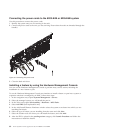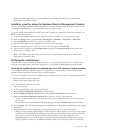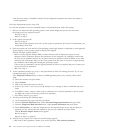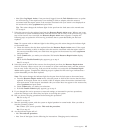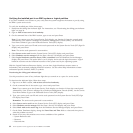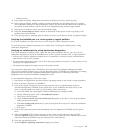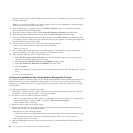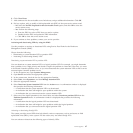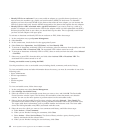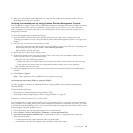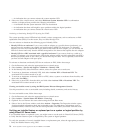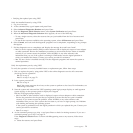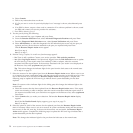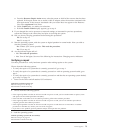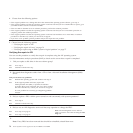v Identify LED for an enclosure If you want to add an adapter to a specific drawer (enclosure), you
need to know the machine type, model, and serial number (MTMS) of the drawer. To determine
whether you have the correct MTMS for the drawer that needs the new adapter, you can activate the
LED for a drawer and verify that the MTMS corresponds to the drawer that requires the new adapter.
v Identify LED for a FRU associated with a specified enclosure If you want to hook up a cable to a
specific I/O adapter, you can activate the LED for the adapter which is a field replaceable unit (FRU),
and then physically check to see where you should hook up the cable. This is especially useful when
you have several adapters with open ports.
To activate or deactivate an identify LED for an enclosure or FRU, follow these steps:
1. In the navigation area, open Systems Management.
2. Select Servers.
3. In the content area, check the box for the appropriate System.
4. Select Tasks, then Operations, then LED Status, and then Identify LED.
5. To activate or deactivate an identify LED for an enclosure, select an enclosure from the table, and click
either Activate LED or Deactivate LED. The associated LED is either turned on or off.
6. To activate or deactivate an identify LED for a FRU, select an enclosure from the table, select Selected
→ List FRUs.
7. Select one or more FRUs from the table, and click either Activate LED or Deactivate LED. The
associated LED is either turned on or off.
Viewing serviceable events by using the HMC:
Use this procedure to view a serviceable event, including details, comments, and service history.
To view serviceable events and other information about the events, you must be a member of one of the
following roles:
v Super administrator
v Service representative
v Operator
v Product engineer
v Viewer
To view serviceable events, follow these steps:
1. In the navigation area, select Service Management.
2. Select Manage Serviceable Events.
3. Select the criteria for the serviceable events that you want to view, and click OK. The Serviceable
Event Overview window opens. The list shows all serviceable events that match your selection
criteria. You can use the menu options to perform actions on the serviceable events.
4. Select a line in the Serviceable Event Overview window, and select Selected → View Details The
Serviceable Event Details window opens, showing detailed information about the serviceable event.
The upper table shows information, such as problem number and reference code. The lower table
shows the field replaceable units (FRUs) associated with this event.
5. Select the error for which you want to view comments and history, and follow these steps:
a. Select Actions → View Comments.
b. When you are finished viewing the comments, click Close.
c. Select Actions → View Service History. The Service History window opens, showing service
history associated with the selected error.
d. When you are finished viewing the service history, click Close.
68 Power Systems: Power supplies for the 9117-MMB or 9179-MHB