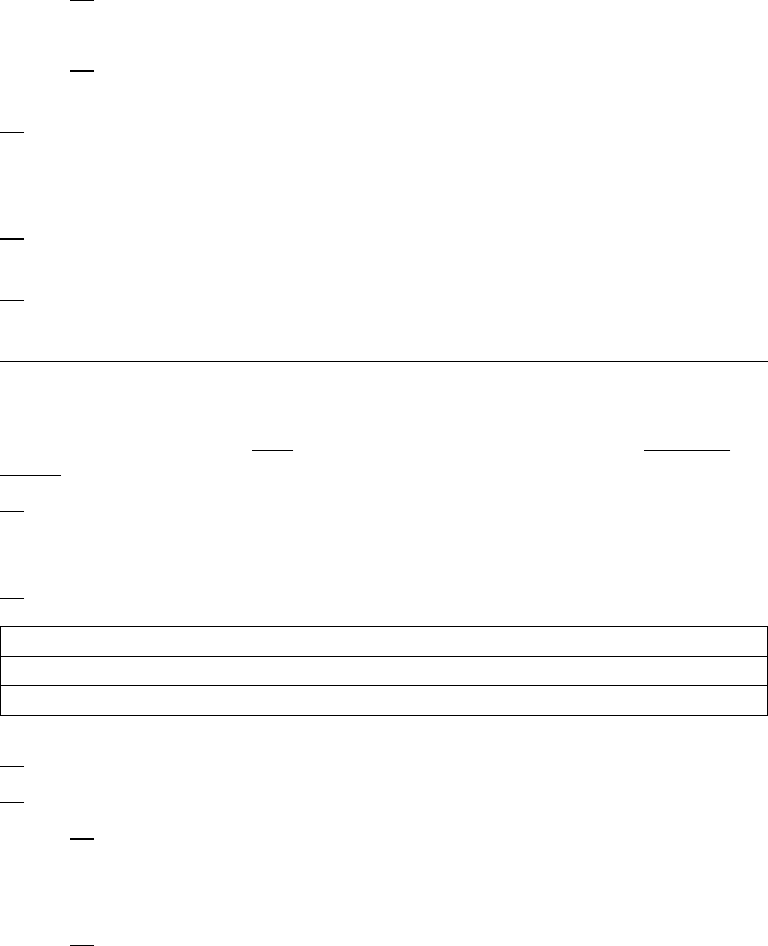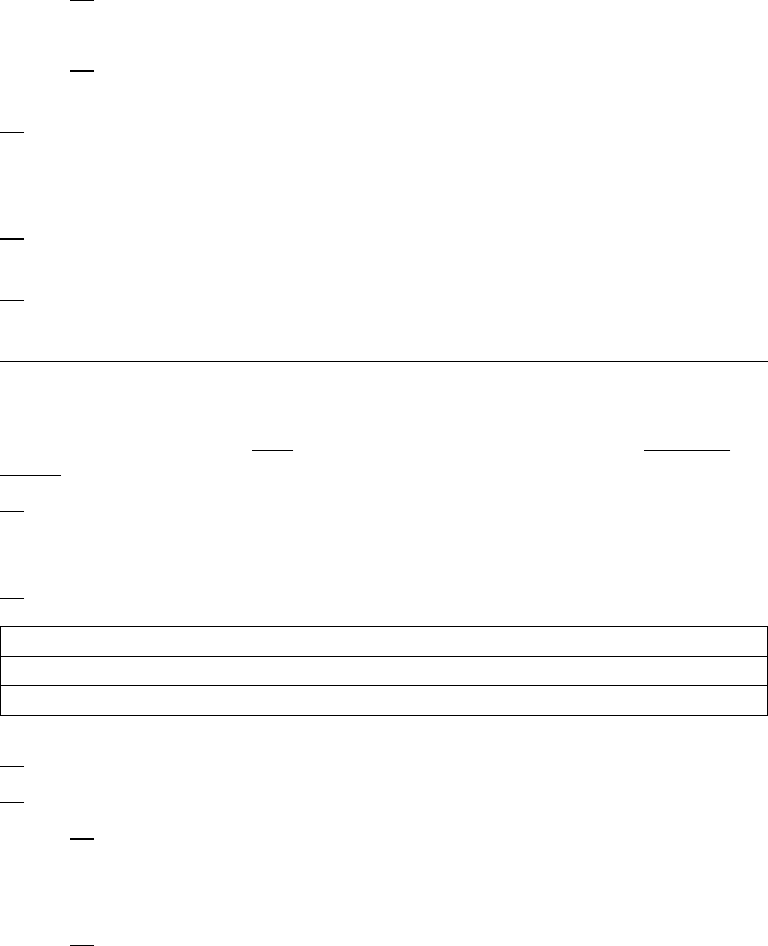
g. Move the cursor until the fileset names and type:
devices.artic96
h. Press Enter to start the SPOT update. This operation can take up to
15 minutes.
13. Check if the software is already installed by typing:
dsh "lslpp -l devices.artic96ᑍ 2>&1" |more
at the system prompt.
14. If the device driver is already installed on the Node, contact your service
provider to have the adapter installed.
15. If the device driver is not installed on the Node, proceed to section “Install
Device Drivers on the SP Nodes” on page 4-6.
Install Software on the Control Workstation
Note: If your system is "partitioned" i.e. there are more than one operating system
among the nodes, you may only install this adapter in nodes that have 4.2.1 and
higher.
1. If you are not logged into the Control Workstation as a root user, log in now.
You may also need to export the working collective. Refer to section “Check
System Pre-Requisites” on page 4-1.
2. Select the appropriate operating system media.
3. Insert the installation media into the Control Workstation's drive.
4. Transfer the files to the Control Workstation's lppsource, as follows:
a. Type
smitty bffcreate
then press Enter.
b. Select the input device/directory. Press F4 then move the cursor to
the appropriate input device and press Enter.
Table 4-1. Device Driver Sources
AIX 4.3.x IBM ARTIC960 RTE Disk Kit
AIX 4.2.1 IBM ARTIC960 RTE Disk Kit
4-4 Installation and User's Guide