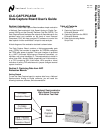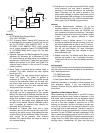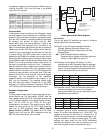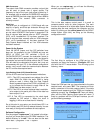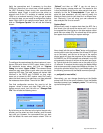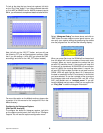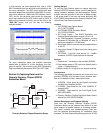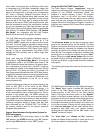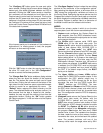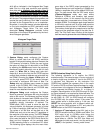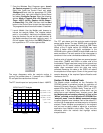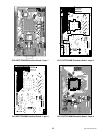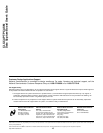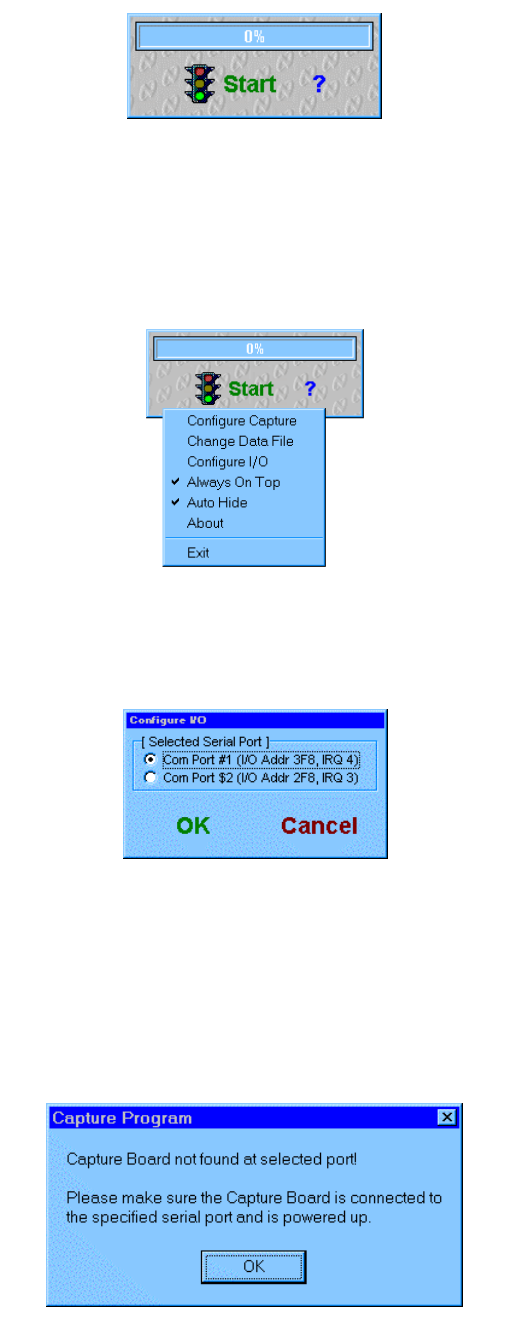
http://www.national.com
4
SMA Connectors
The output clock SMA connector provides a signal that
can be used to phase lock a signal source. The
frequency is that of the input clock signal divided by 2.
For example, with an attached CLC5958 ADC evaluation
board at 52MSPS the clock output signal will be a 26MHz
square wave. The second SMA connector is
currently unused.
Serial Port
The serial port is configured at 115,200 baud with one
stop bit, no parity, and 8-bits per character. Although the
DSR, CTS, and RTS control signals are connected, they
are not used. XON/XOFF flow control is supported. The
flow of returned data pauses after an XOFF character
(DC3, ctrl-S, hexadecimal 13) has been received. The
flow of returned data resumes after an XON character
(DC1, ctrl-Q, hexadecimal 11) has been received. The
Data Capture Board initializes as if an XON character
had been received.
Power Up the System
Once the WCLK jumper and the DIP switches have
been set, (for example, for the CLC5956 we have set
WCLK at RDY2 and DIP switches 1,2,3,4,5 as
ON,ON,ON,OFF,OFF) connect the evaluation board to
the data capture board, apply power, clock, and signal to
the boards, and connect the serial cable to the PC. Some
PCs will need to be rebooted at this point, but it may not
be necessary with your PC. In the software configuration
section, next, we will check the communication between
the PC and the data capture board.
Light Emitting Diode (LED) Status Monitors
3 of the 6 LEDs are used to provide status indications.
LED 1:
This LED is connected to an address line of the
static RAM ICs. While the static RAM is being
written or read, it blinks. After the Data Capture
Board is powered up and the FPGA is initialized, it is
on to indicate that the board is ready. After all the
SRAM data has been output, it is off.
LED 2:
This LED is on when captured data is available
to be output to the serial port. After all the data has
been output, it is off.
LED 6:
This LED is connected to the clock signal
selected by DIP switch 1. When the clock is
toggling, it will be on at less than full intensity.
So, at this point in your setup, you should have LED 1 on
at full intensity and LED 6 on at reduced intensity. You are
now ready to configure the software for data capture.
Software Configuration
Run the program
“capture.exe”
. It is located in the direc-
tory that you chose during the CD-ROM installation. The
default directory is
“c:\nsc\”
. You can also use the start
menu: start
→
programs
→
nsc
→
capture.
When you run
capture.exe
, you will see the following
window pop up onto your PC:
This is the data capture control panel. It is small to
conserve monitor area for other programs. The main
function of the panel is to initiate data capture. Before we
capture data we must configure the computer and the
board. By clicking on the
control panel
with the RIGHT
mouse button (right click), we bring up the following
configuration menu:
The first thing to configure is the COM port on the
computer, so move the mouse to
“Configure I/O”
and
click with the LEFT mouse button. This will bring up the
following menu:
Select the COM port that you have attached to the data
capture board, and press
“OK”
. The computer will then
send a command to the data capture board. If the data
capture board responds and the COM port interface is
operating correctly, the
“Configure I/O”
menu will disap-
pear, and the Data Capture control panel will return. If
there is a problem with the COM port interface, you will
get the following message: