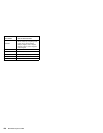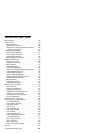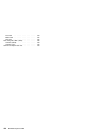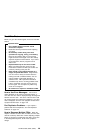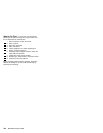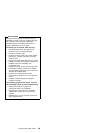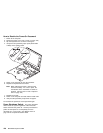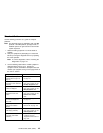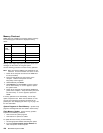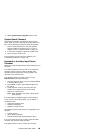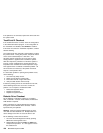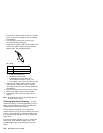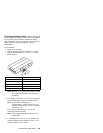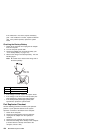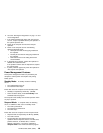Memory Checkout
DIMM cards are available for increasing memory capacity.
The following figure indicates the displayed memory
values.
Memory errors might stop system operations, show error
messages on the screen, or hang the system.
Use the following procedure to isolate memory problems.
Note: Make sure that the DIMM is fully installed into the
connector. A loose connection can cause an error.
1. Power off the computer and remove the DIMM from
its slot (if installed).
2. Press and hold the F1 key; then power on the
computer. Hold the F1 key down until the
Easy-Setup screen appears.
3. Select Test and press Enter.
4. Select Memory and press Enter to run the memory
test on base memory. If an error appears, replace
the system board.
5. Power off the computer and reinstall the DIMM; then
power on the computer. Verify the memory size; then
test the memory. If an error appears, replace the
DIMM.
If memory problems occur intermittently, use the loop
option to repeat the test. When the test detects an error,
an error log is printed on the printer connected to the
parallel port. See “Displaying the Error Log” on page 152
for more information.
System Programs in Flash Memory:
System setup
programs and diagnostic tests are stored in flash memory.
Flash Memory Update:
A flash memory update is
required for the following conditions:
New versions of system programs
New features or options are added
To update the flash memory, do the following:
1. Get the appropriate diskette containing the update.
2. Insert the System Program Service Diskette into
drive A and power on the computer.
DIMM 560 560E
No
DIMM
installed
7808KB 16000KB
8MB 16000KB 24192KB
16MB 24192KB 32384KB
32MB 40576KB 48768KB
64MB — 81536KB
128 IBM Mobile Systems HMM