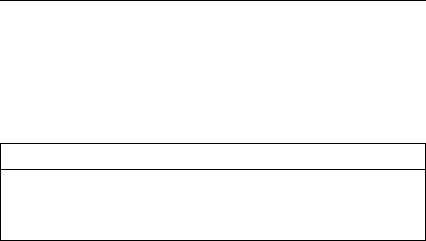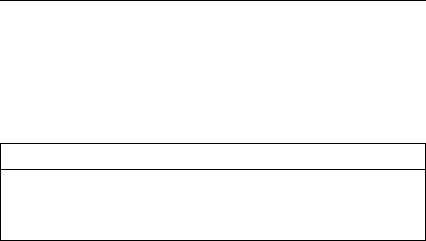
and run the advanced diagnostic tests. If the test detects
an error, replace the defective part.
How to Run the Diagnostics
This section describes how to run the diagnostics for both
the computer and the SelectaDock Docking System.
The following table lists the special tools used for the
diagnostics:
Tool Name Part Number
PC test card 35G4703
Tri-connector wrap plug 72X8546
USB parallel test cable 05K2580
Diagnostics for the ThinkPad Computer
Use either the TrackPoint or the cursor-moving keys to
interact with the tests. The Enter key works the same as
selecting the OK icon to reply OK.
For ThinkPad 770:
1. Press and hold F1; then power on the computer.
Hold F1 down until the Easy-Setup window
appears.
2. Click on Test. The basic diagnostic menu
appears.
3. Click on a device to run the test. The test
progress window appears; then OK appears
under the tested device icon if the test ends
without any errors.
4. Start the advanced diagnostic test by pressing
Ctrl+A on the basic diagnostic menu. The
ThinkPad FRU connections window appears.
5. Click on Exit or press Esc. The keyboard test
window appears.
6. When you press a key, a mark appears or
disappears on the corresponding key position on
the screen. Repeat this step for any keys that
need to be tested.
7. To exit the test, click on Exit or press
Ctrl+Break. The advanced diagnostics window
appears.
8. Do one of the following:
– Click on a device to start the tests.
– Click on Test All to test all devices.
– Click on Loop Test to run the tests in a
repeated loop. The loop option menu
appears. Click on a device; a √ mark
appears beside the selected device.
Repeat this step to select multiple devices.
Click on OK to start the diagnostic loop. If
no device is selected, all devices tests are
looped.
632 IBM Mobile Systems HMM