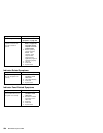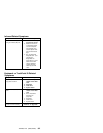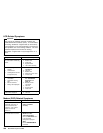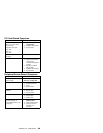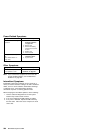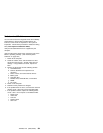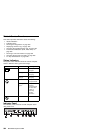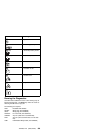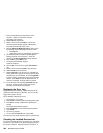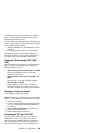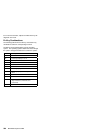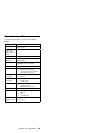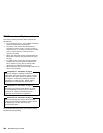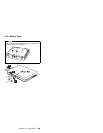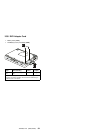1. Press and hold the F1 key; then power on the
computer. Hold the F1 key down until the
Easy-Setup menu appears.
2. Select Test and press Enter.
3. Select a device and press Enter to run the test.
The test progress window appears. OK appears
when the test ends without any errors.
4. Start the Advanced Diagnostic test by doing one of
the following on the basic diagnostic menu screen:
Press Ctrl+A.
Triple-click on the icon at the bottom right corner.
5. The ThinkPad FRU Connections window appears,
showing the state of all connectors. Check the
connector if the Not connected message appears.
6. Click on Exit or press Esc to exit.
7. The keyboard test window appears.
Check the keyboard.
8. Click on Exit on the screen or press Ctrl+Pause to
exit.
9. Select a device and press Enter to start the tests.
10. Select Test All to test all devices.
11. Select Loop Test to run the tests in a repeated loop.
A loop option menu appears in which a device loop or
all-device loop can be selected. Press the Spacebar
to select a device. Repeat this step to select multiple
devices. Press Enter to start the diagnostic loop. If
no device is selected, all device tests are looped.
12. To exit the loop, keep pressing Ctrl+Pause until the
test exits. A beep sounds to notify that the exit
interrupt is sensed by the test program.
Displaying the Error Log
Diagnostic errors are printed by a printer attached to the
parallel port when the error is detected. The error is also
logged in the system memory.
Do the following to display the errors.
1. End the test, if it is running.
2. Press Ctrl+A to select the advanced diagnostic mode.
3. Press Esc to exit the ThinkPad FRU Connections
window.
The keyboard test window appears.
4. Press Ctrl+Pause to exit the keyboard test window.
5. Press Ctrl+E.
6. The error log appears.
7. To exit, select the Cancel icon or press Esc.
The error log is not saved when the system is powered off.
Checking the Installed Devices List
If a device is installed but the icon appears in a gray shade
rather than a dark shade on the basic diagnostics window,
the device is defective. Reseat the device connectors. If
564 IBM Mobile Systems HMM