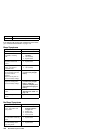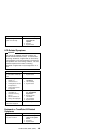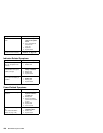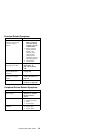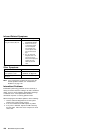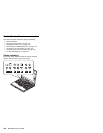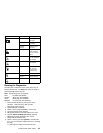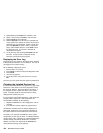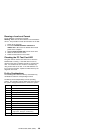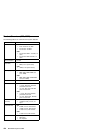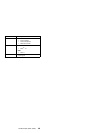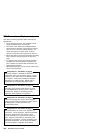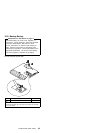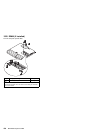9. Select OK and press Enter if the selection is OK.
10. Select a device and press Enter to start the tests.
11. Select Test All to test all devices.
12. Select Loop Test to run the tests in a repeated loop.
A loop option menu appears in which a device loop or
all-device loop can be selected. Select a device and
press the Spacebar to select a device. Repeat this
step to select multiple devices. Press Enter to start
the diagnostic loop. If no device is selected, all
device tests are looped.
13. To exit the loop, keep pressing Ctrl+Pause until the
test exits. A beep sounds to notify that the exit
interrupt is sensed by the test program.
Displaying the Error Log
Diagnostic errors are printed on the printer that is attached
to the parallel port when the error is detected. The error is
also logged in the system memory.
Do the following to display the errors.
1. End the test, if it is running.
2. Press Ctrl+A to select the advanced diagnostic mode.
3. Press Ctrl+E.
4. The error log appears.
5. To exit the screen, select the cancel icon or press
Esc.
The error log is not saved when the system is powered off.
Checking the Installed Devices List
If a device is installed but the icon appears in a gray shade
rather than a dark shade on the basic diagnostics screen,
the device is defective. Reseat the device connectors. If
the symptom remains, replace the device or the system
board. If needed, adjust the contrast control to clearly
distinguish the shades of the icon.
If a device that is not installed appears in a dark shade (for
example, FDD-2 appears in a dark shade when
NO
second FDD is installed), do the following:
1. Replace the first device in the configuration, such as
an FDD-1.
2. If the problem remains, replace the system board.
The Parallel, and Serial icons are always displayed in a
dark shade, because the icons represent subsystems of
the system board and not the attachment of the devices.
The FDD-1 icon represents the first drive in the system
configuration for each type of device. For Model ThinkPad
720 and 720C, FDD-1 represents an external diskette drive
attached through the external diskette drive connector.
Similarly, the FDD-2 icon represents the second drive,
usually attached through a port replicator.
152 IBM Mobile Systems HMM