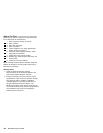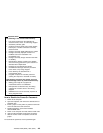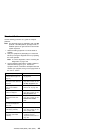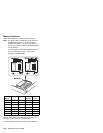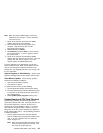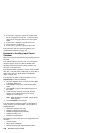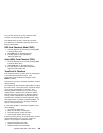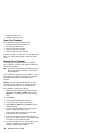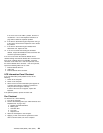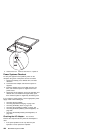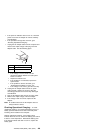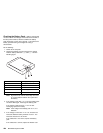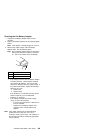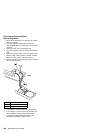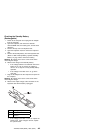Replace the video card.
Replace the system board.
Game Port Checkout
Do the following if a joystick problem occurs:
1. Connect the joystick to the game port.
2. Go to the Easy-Setup menu.
3. Select an item with the joystick.
4. Press any button of the joystick.
5. Verify that all buttons work correctly.
If either the joystick or a button does not work, replace the
video card. If the problem persists, replace the system
board.
Diskette Drive Checkout
Do the following to isolate the problem to a controller,
drive, or diskette. A scratch, write-enabled, nondefective
2HD diskette is required.
Note: The data on the diskette is altered during this test.
Back up the data on the diskette, or use a blank
formatted diskette.
FDD-1
represents a diskette drive in the UltraBay.
FDD-2
represents the port replicator, expansion unit, or diskette
drive attached through the external diskette drive
connector.
Warning: Make sure that the diskette does not have
more than one label attached to it. Multiple labels can
cause damage to the drive or cause the drive to fail.
Do the following to select the test device:
1. Select the advanced diagnostics mode and select
Tool; then select FDD-1 or FDD-2 and press the
Spacebar.A √ mark appears next to the selected
icon.
2. Press Enter.
3. Insert the
blank
diskette when instructed.
4. Type Y (Yes) to the question on the screen.
5. Select FDD-1 or FDD-2 and press Enter to run the
diskette drive test.
6. If the controller test detects an error, FRU code 10
appears. Replace the system board.
7. If the controller test runs without errors, the drive
read/write tests start automatically.
8. If the drive test detects an error, FRU code 50 for
FDD-1; or 51 for FDD-2 appears. If the diskette itself
is known to be good, replace the drive.
9. If FDD-2 test detects an error, move the drive to the
computer's diskette drive connector directly, if
possible, and test it again as FDD-1.
420 IBM Mobile Systems HMM