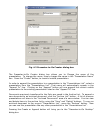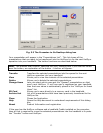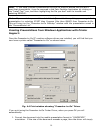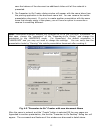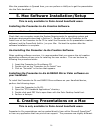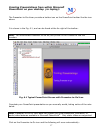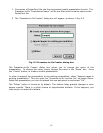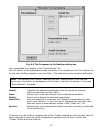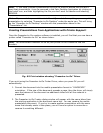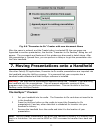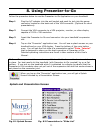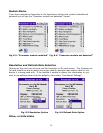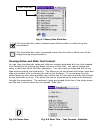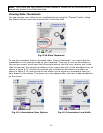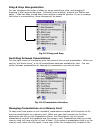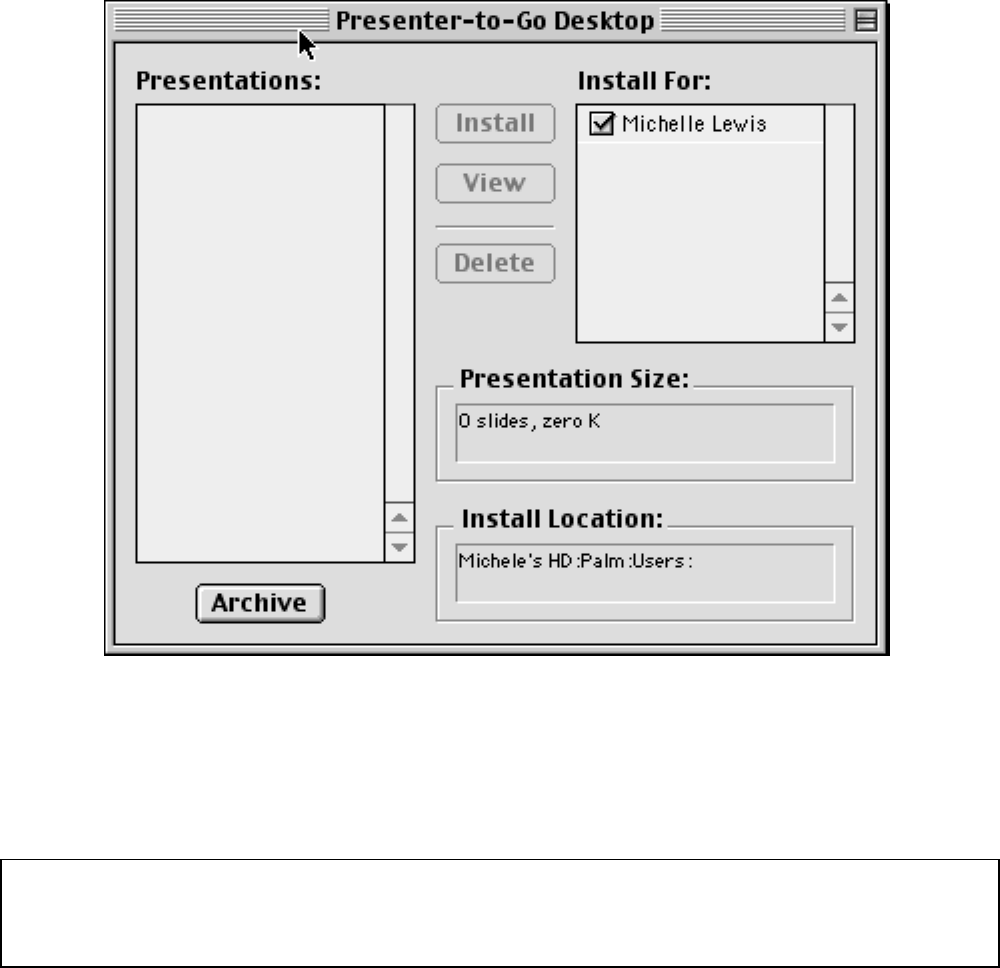
20
Fig. 6.4 The Presenter-to Go Desktop dialog box
Your presentation will appear in the” Presentations” list.
This list shows all the presentations that are ready to be transferred into the HotSync bin
for the next HotSync operation into your Palm. The button functions are described below:
Install: Transfers the selected presentation into the queue for the next
HotSync operation into your Palm.
View: Allows you to view the contents of the selected presentation.
Delete: Allows you to delete the selected presentation.
Install For: Lets you select which users get the “Queued” presentations on that
user’s next HotSync. If only one user is registered on the Palm, then
that user name is automatically placed in the “Install For:” list.
Archive: Retains a list of all presentations that have been previously transferred
to the HotSync bin.
If the user has the HotSync software and a Palm Cradle installed on the computer, then all
that is required to move all of the presentations selected into the Palm is press the
“Create” button and do a HotSync.
Note: The buttons offer context- sensitive tool-tips, meaning that if you slide the
cursor over the button, an explanation of the button –function will appear, if you have
“
Show Balloons” activated.