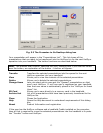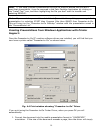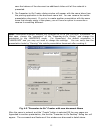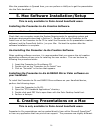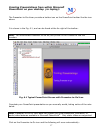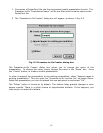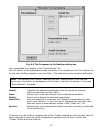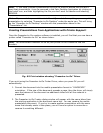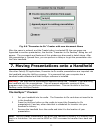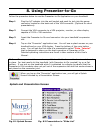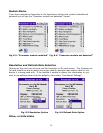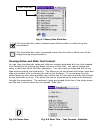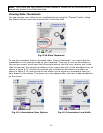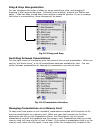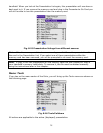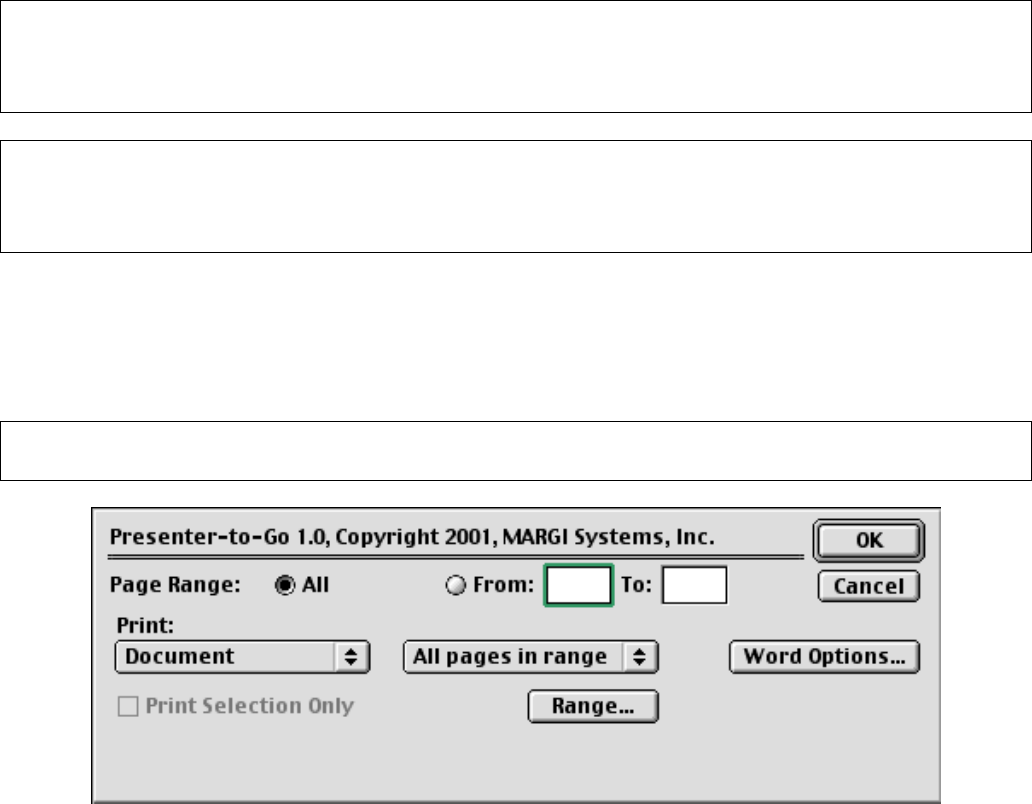
21
Note: If you have Queued a presentation but prior to HotSync decide that you don’t
want that presentation, it can be removed in the Palm Desktop Application by clicking on
the Install icon, and then highlighting the file you don’t want to transfer and selecting
REMOVE.
Note: If you created a presentation but did not Queue it before quitting, you can get that
presentation by selecting “Presenter-to-Go Desktop” under the apple icon. This will bring
up the “Presenter-to-Go Desktop” window with the presentation saved in the
“Presentations” list.
Creating Presentations from Applications with Printer Support:
Once the Presenter-to-Go creation software is installed, you will find that you now have a
printer called “Presenter-to-Go” as shown below.
Note: You must select Presenter-to-Go as your printer in the Chooser to use this
function.
Fig. 6.5 Print window showing “Presenter-to-Go” Driver
If you print using the Presenter-to-Go Printer Driver, when you press OK you will
automatically:
1. Convert the document into the mobile presentation format in “LANDSCAPE”
orientation. If the size of the document exceeds a page, then the driver will simply
save the balance of the document as additional slides until all the material is
presented.
2. The Presenter-to-Go Creator dialog window will appear with the name taken from
the printing application in the document name box. You can rename the mobile
presentation document. If you try to create another presentation with the same
name that already exists in the queue, you will have an option to overwrite or
rename it something different.