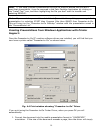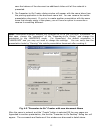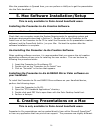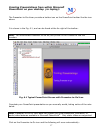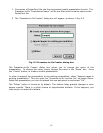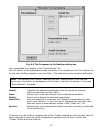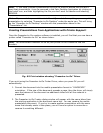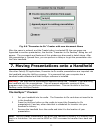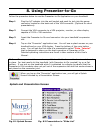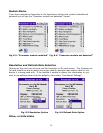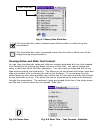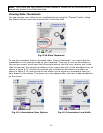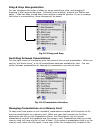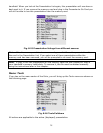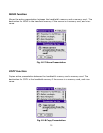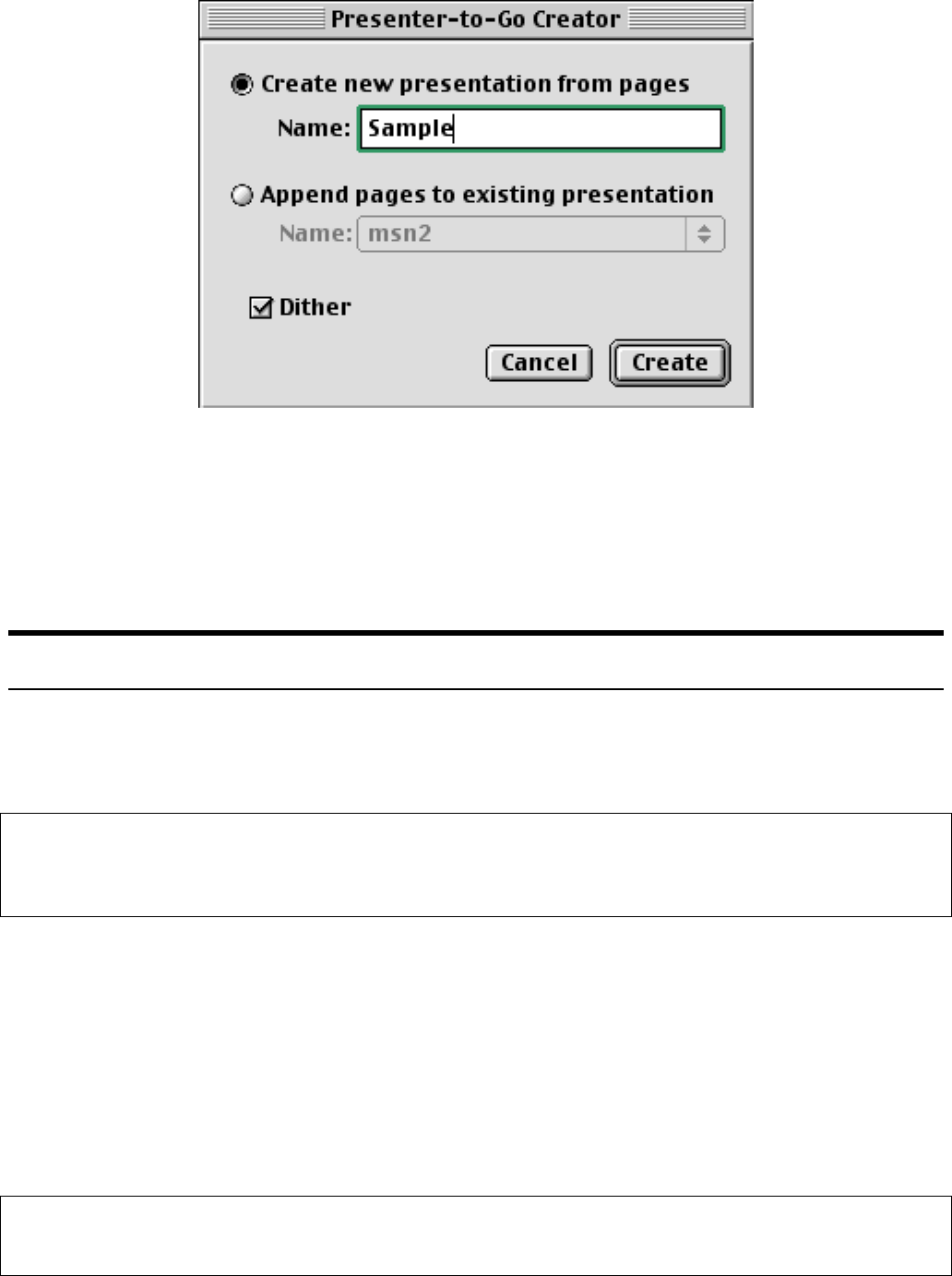
22
Fig. 6.6 ”Presenter-to-Go” Creator with new document Name
After the name is entered, and the Create button is selected OR the new pages are
Appended to another presentation, the familiar “Presenter-to-Go Desktop” dialog box will
appear. The commands and features of this window are discussed in detail above. After
the presentation is Queued then, you can perform a Hotsync to get the presentation into
the Palm handheld.
7. Moving Presentations onto a Handheld
Like other Palm® OS applications, Presenter-to-Go mobile presentations are imported into
the handheld using the HotSync process. It is assumed that your computer has a
handheld cradle attached and that HotSync software is installed.
Warning: You may wish to disconnect all conduits except the “ installer” if you are using
the handheld only for presentations. This will prevent automatic syncing of other
programs each time you HotSync to load presentations. This can be done in the Palm
Desktop under HotSync/Custom.
The HotSync™ Process:
1 Put your handheld into its cradle. The Presenter-to-Go card does not need to be
in the handheld.
2 Press the HotSync button on the cradle to import the Presenter-to-Go
presentation(s) and any other data that is scheduled for transfer into your
handheld’s memory.
3 Remove the handheld from the cradle and take it to the location of your
presentation.
Note: HotSync places presentations into either the handheld’s memory or a memory card
that is in the device. You can use the MOVE or COPY command to transfer them back and
forth.