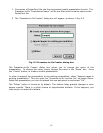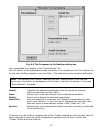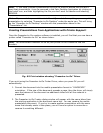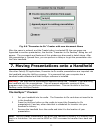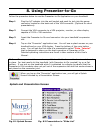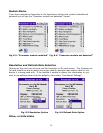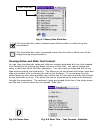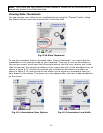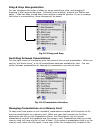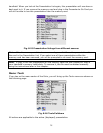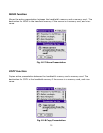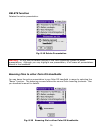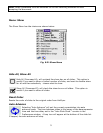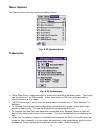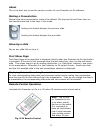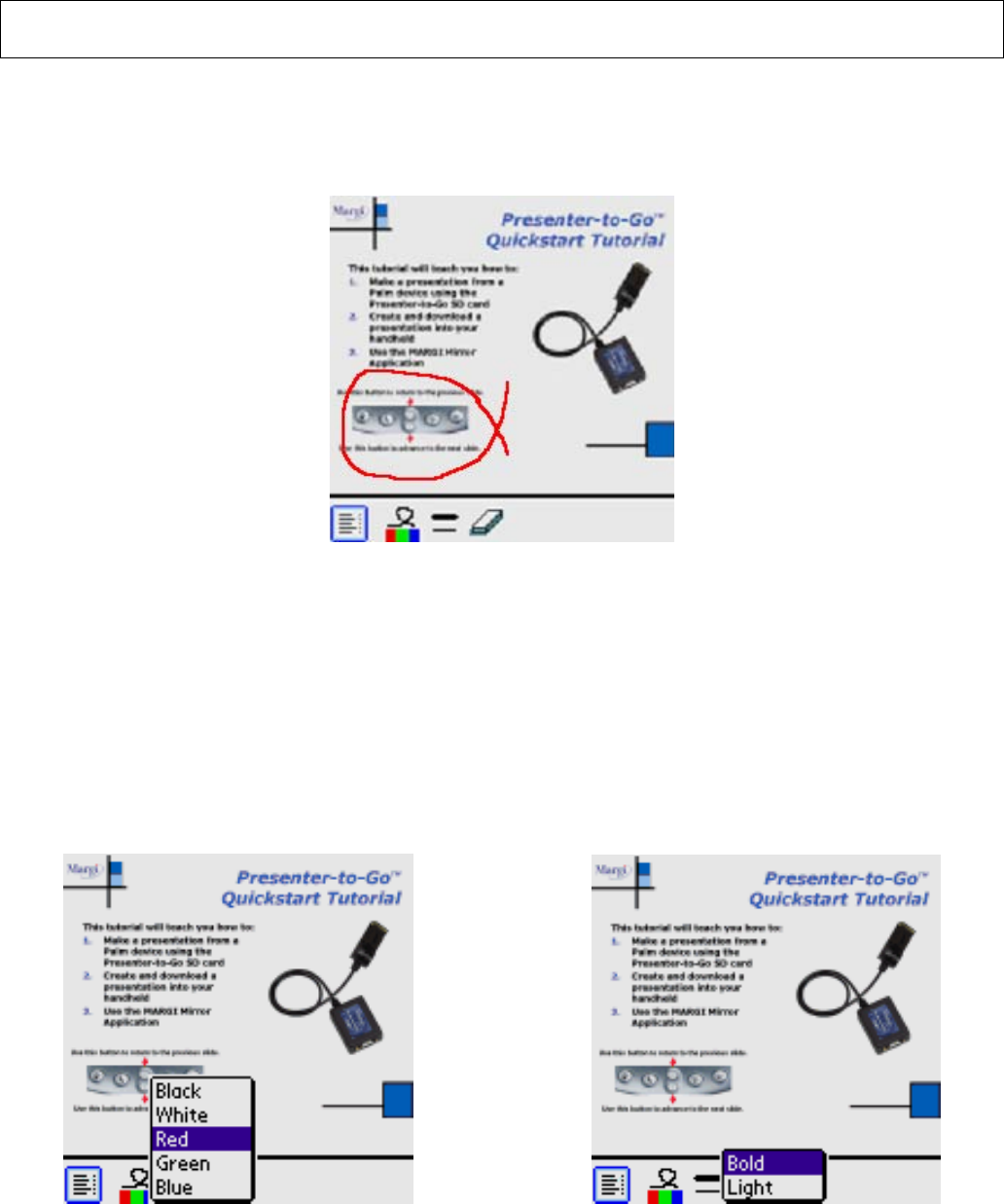
26
Note: Slide notes and text content of slides created in PowerPoint will automatically be
copied and placed in the Slide Note field.
Viewing Slide Thumbnails
You can preview your slides on your handheld device using the “Preview” button. Using
this feature allows you to see a thumbnail of the slide itself.
Fig. 8.10 Slide Thumbnail
To use the annotation feature discussed under “Show Preferences”, you must have the
presentation in the preview mode on your handheld. There are 4 icons at the bottom of
the preview screen, which have the following functions: the first icon, returns you to the
slide list preview; the second icon allows you to choose the color of the annotation line, as
shown in figure 8.11; the third icon allows you to select the annotation line width, as
shown in figure 8.12; and the fourth icon allows you to erase any annotations that you
have drawn on the screen. The eraser icon only appears after you have made annotations
on the screen.
Fig. 8.11 Annotation Color Options Fig. 8.12 Annotation Line Width