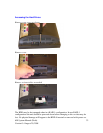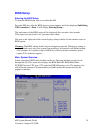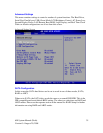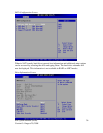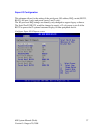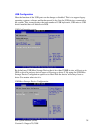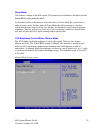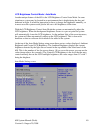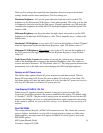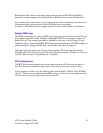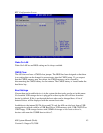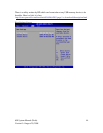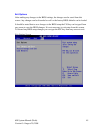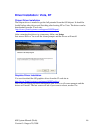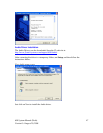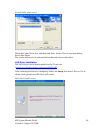650 System Manual (Draft)
Version 0.4 August 20, 2008
41
There are five settings that control the auto brightness function; however the default
settings should work for most installations. The five settings are:
Maximum Brightness - this sets the point where the light sensor will set the LCD
brightness to the Maximum LCD Brightness value when reached. This value is in lux and
is compared to the value read by the light sensor. Normally anything over 500 would be
considered the brightness level that full LCD backlight brightness would be desired. The
default is 500.
Minimum Brightness: sets the point where the light sensor must reach to set the LCD
brightness to the Minimum LCD Brightness value. This is normally set to 1, which is the
default value.
Maximum LCD Brightness is on a scale of 0-7 and sets the brightness of the LCD panel
when the light sensor reaches the Maximum Brightness value. The default value is 7
Minimum LCD Brightness: This setting is on a scale of 0-7 and sets the brightness of
the LCD panel when the light sensor reaches the Minimum Brightness value. Default
value is 0.
Light Sensor Delay Counter: the number of seconds the system waits to change the
value of the backlight after a change in the Ambient Brightness value. The value is in
seconds and can be between 1-99. The default value is 5. This helps prevent shadows that
momentarily cast on the light sensor from changing the LCD backlight brightness.
Restore on AC Power Loss
The 650 has three options should AC power become lost and then restored. There is
Power Off (stay turned off); Power On (turn on when AC restored); or Last State. The
Last State setting will cause the unit to turn on if it was on when AC power was lost or it
will stay off if the unit was off when AC power was lost.
2nd Display D-SUB15 19V Out
When using a J2 supplied secondary monitor it may get its power from the 650.
If you have one of those monitors the power is enabled by this setting. The default value
is “disabled”. NOTE: The pins used to supply power are normally not used on most PC
monitors but damage can occur to some brands that have signals connected to these pins
if this option is enabled. So ensure that this setting is set to disabled when not using a J2
monitor.
Run PXE ROM
This setting enables the built- in PXE LAN remote boot rom. This allows the system to
run as a diskless workstation, or to be able to download a drive image to a blank drive.
When enabled, a message screen will appear and Shift-F10 can be typed to access the
PXE ROM options.