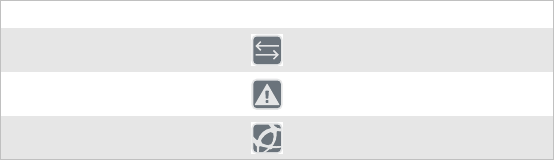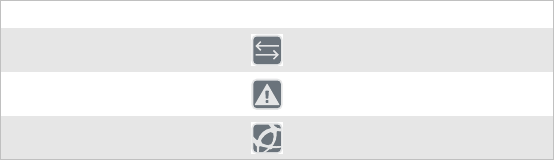
Chapter 1 — Getting Started
10 EasyCoder PD41 Printer User’s Guide
Connecting the Printer through the Parallel Port
Use the parallel interface (also referred to as“centronics”), with
Intermec LabelShop or the Intermec InterDriver. The parallel
port supports Windows plug-n-play and additional status
reporting through IEEE 1284 nibble ID mode.
Printing a Test Label
In order to verify that the printer is fully functional and to obtain
its current configuration, you can print a test label. This
procedure is part of the Testmode function, described in full in
Chapter 5.
Printing test labels
1 Switch off the printer’s power.
2 Load media as described in Chapter 2, “Loading Media”.
3 Press and hold down the blue Print button.
4 Keep the Print button pressed down, and turn on the power
switch. Do not release the print button until after about ten
seconds when the printer enters Testmode and three of the
front LEDs will start blinking one at a time.
5 The paper type is specified by releasing the Print button at the
cue of different LED flash patterns. In order to establish the
correct media setting, release the Print button at the
appropriate time according to the following table.
The printer will print several test labels containing the
printer’s setup parameters. It will then enter Dumpmode.
6 Press the Print button once to exit.
Setting the Paper Type
Flashing LED determines Media Type
Data/Ready Green Labels with gap
Error Red Tickets with black mark
Ready-to-Work Blue Continuos stock