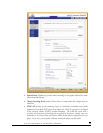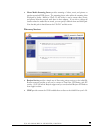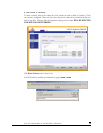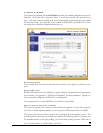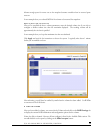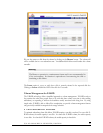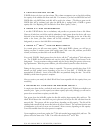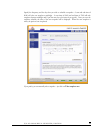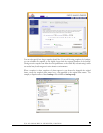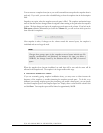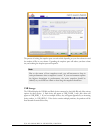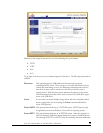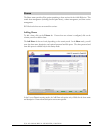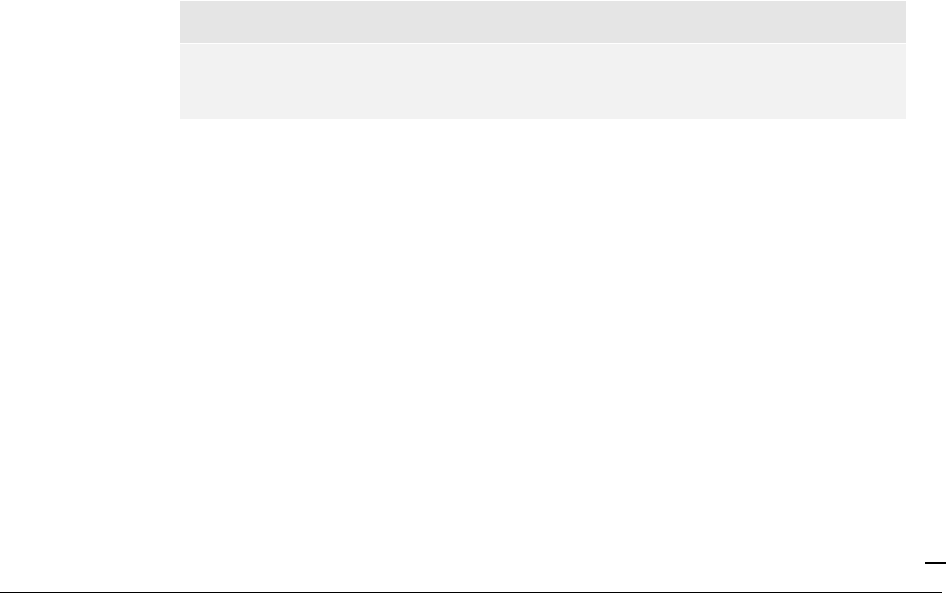
P/N: 900-10004-00 REV 02 USER GUIDE, IOSAFE R4
43
Once you get the completion notification for the 4
th
disk, reboot the ioSafe R4. During boot,
volume capacity is expanded with the additional capacity from each disk. For instance, if you had
replaced four 250GB disks with four 600GB disks, the capacity of the volume will increase by
approximately 350GB x 3 (the fourth disk is reserved for parity). The expansion process will take
several hours depending on the capacity expanded, and you will be notified by email when the
process is complete. There is no access to the ioSafe R4 during this time.
Changing Between X-RAID and Flex-RAID Modes
You can switch between X-RAID and Flex-X-RAID modes. The process involves setting the
ioSafe R4 to factory default and using RAIDar to configure the volume during a 10-minute delay
window during boot. Please see
Chapter 4 – System Reset Switch
for more information.
Snapshot
The Volume page offers the ability to schedule and take snapshots. You can visualize a snapshot as
a frozen image of a volume at the time you take the snapshot. Snapshots are typically used for
backups during which time the original volume can continue to operate normally. As primary
storage becomes larger, offline backups tend to become increasingly difficult as backup time
increases beyond offline hours. Snapshots allow backups to occur without taking systems offline.
Snapshots also can be used as temporary backups as well, perhaps as a means to backup data against
viruses. As an example, if a file becomes infected with a virus on the NAS device, the uninfected file
can be restored from a prior snapshot taken before the attack.
►
TAKING AND SCHEDULING SNAPSHOT
To take or schedule a snapshot, click on the
Snapshot
tab.
Note
The ioSafe R4 ships with a snapshot reserved space of 0 GB.
In the tab, you can specify how often a snapshot should be taken. Snapshots can be scheduled in
intervals from once every 4 hours to once a week.