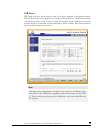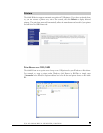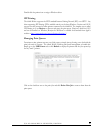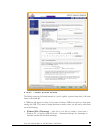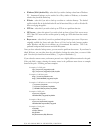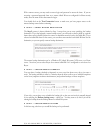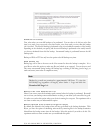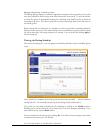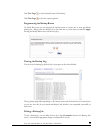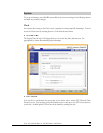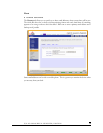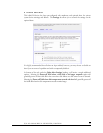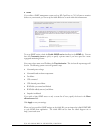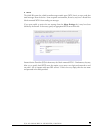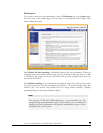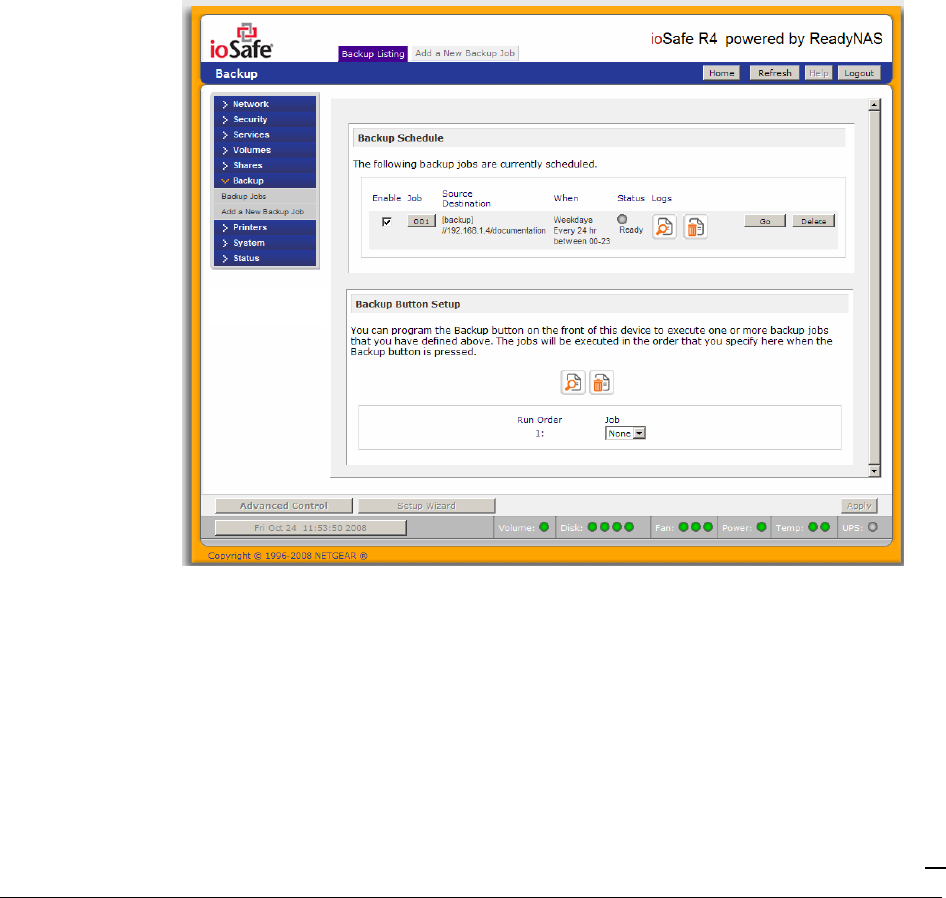
P/N: 900-10004-00 REV 02 USER GUIDE, IOSAFE R4
67
Change ownership of backup files
The Backup Manager attempts to maintain original file ownership whenever possible; however, this
may cause problems in Share security mode when backup files are accessed. To work around this,
you have the option of automatically changing the ownership of the backed up files to match the
ownership of the share. This allows anyone who can access the backup share to have full access to
the backed up files.
Before trusting that your backup job to a schedule, it is always a good idea to manually perform the
backup to make sure access to the remote backup source or destination is granted, and the backup
job can be done within the backup frequency you selected. You can do this after clicking
Apply
to
save the backup job.
Viewing the Backup Schedule
After saving the backup job, a new job appears in the Backup Schedule section of the Backup Jobs
screen.
Here, you will see a summary of the backup jobs that have been scheduled. Jobs are numbered
starting from 001. You can modify the backup job by clicking the Job number button.
If you wish, you can enable or disable the job scheduling by clicking on the
Enable
checkbox.
Disabling the job will not delete the job, but rather take it out of the automatic scheduling. If you
wish to delete the job, click the
Delete
button.
You can manually start the backup job by clicking
Go
. You will see the status change as the backup
is started, encounters an error, or is finished.