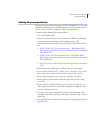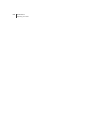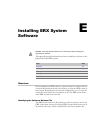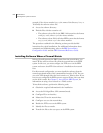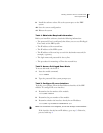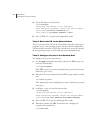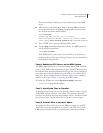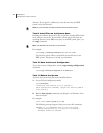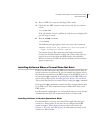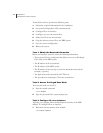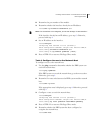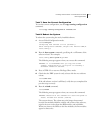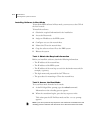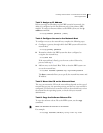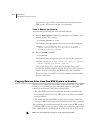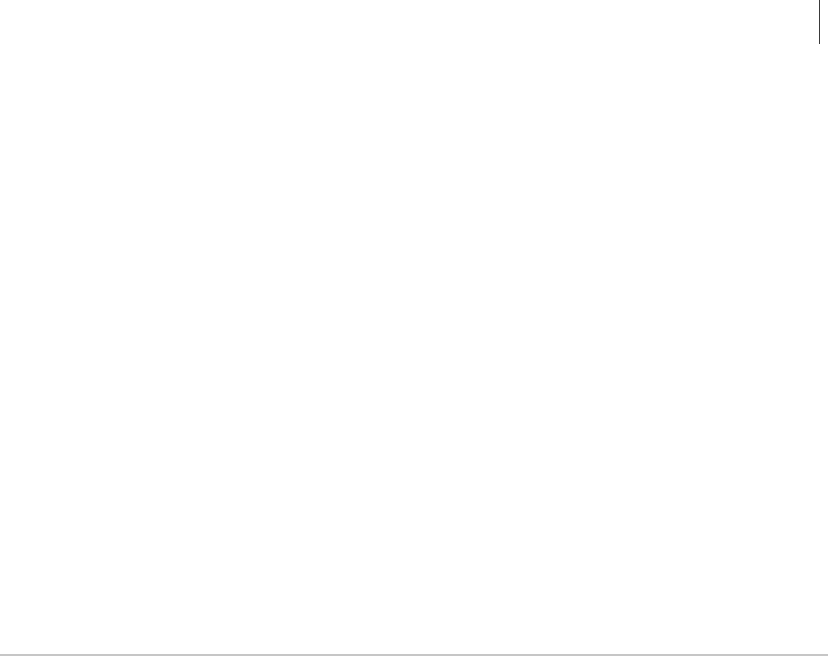
Installing Software When a Firewall Does Not Exist
ERX Edge Routers
E-7
3 Press <CTRL-Z> to return to Privileged Exec mode.
4 Check that the ERX system is ready to boot with the new software
release.
host1#show boot
If the old software version is still listed, verify that you completed the
previous steps correctly.
5 Run the reload command.
host1#reload
The following message appears when you execute this command:
WARNING: Execution of this command will cause the system to
reboot. Proceed with reload? [confirm]
The system reboots. The reboot may take longer than normal
because line modules initialize with the old version of the software,
acquire the new version from the SRP module, and reinitialize.
When you observe the LEDs on the line modules, the line modules
appear to boot twice.
Installing Software When a Firewall Does Not Exist
If there is no firewall between the ERX system and the network host on
which you mount the software CD, you can transfer the software release
files from the network host to the ERX system via the ERX FTP server or
by issuing the copy command. To transfer files via the ERX FTP server,
refer to the previous section, Installing Software When a Firewall Exists.
This section describes how to transfer files by issuing the copy command.
If you use the copy command to transfer the files, the network host must
be an FTP server. This command activates a hidden FTP client on the
ERX system.
For this network configuration, you can install the software in the normal
command line interface (CLI) operational mode or in boot mode.
Installing Software in Normal Operational Mode
For this procedure, you must access the CLI through either the local
console or a Telnet session. If you have not yet configured the ERX
system to support Telnet, then you must use the local console. See
Chapter 5, Accessing the ERX System, for information on using a local
console or a Telnet session.