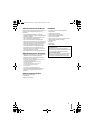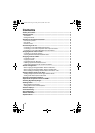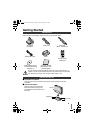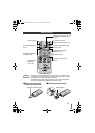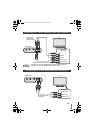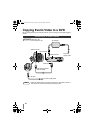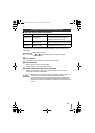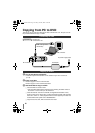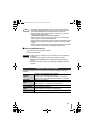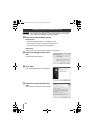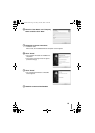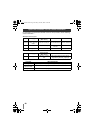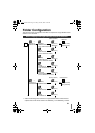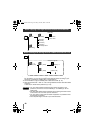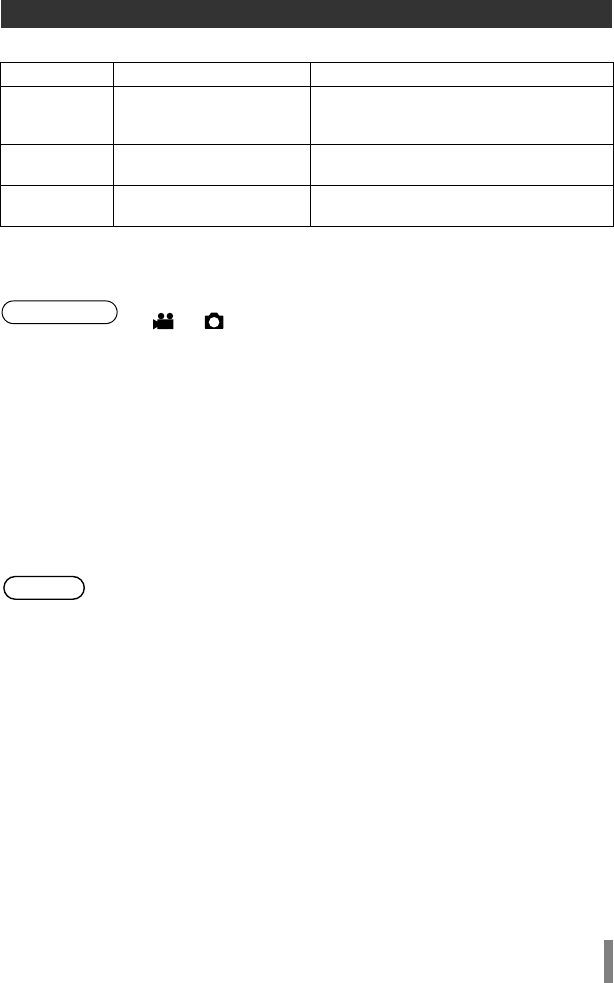
15
o Discs that can be created on this burner
• High definition Everio GZ-HD30/HD40 supports both AVCHD and MPEG-2 format
recording. Other high definition Everio supports MPEG-2 format recording. (As of
May 2008.)
A Turn on Everio
• The Backup menu will appear on the Everio’s LCD monitor.
B Insert a new disc
• Refer to page 3 on how to insert the disc.
• Refer to page 2 for the recommended discs.
C Create a AVCHD disc, data disc or DVD-Video
• Refer to the instruction manual of your Everio camera on how to create a
AVCHD disc, data disc or DVD-Video.
Creating AVCHD Disc/Data Disc/DVD-Video
Copy Playback
AVCHD Disc
High definition videos in
AVCHD format.
Can be played back on AVCHD-
compatible devices (such as Blu-ray
recorder) or this burner. (P. 23)
Data Disc
High definition videos in
MPEG-2 format.
Play back on this burner. (P. 23)
Cannot be played back on other devices.
DVD-Video
Standard definition videos
in MPEG-2 format.
Can be played back on DVD recorder,
DVD player or this burner. (P. 27)
• Mode switch on Everio:
or mode (depending on the item to be copied)
• This burner: On
• Depending on the model connected, still images cannot be copied. For
details, refer to the instruction manual of the Everio camera.
• Do not turn off this burner while data is being written to the disc. The
disc cannot be ejected during data writing. Wait until writing finishes.
• The remote control is not operable when this burner is connected to the
Everio.
Preparations
Note
CU-VD50AA.book Page 15 Friday, June 20, 2008 10:07 AM