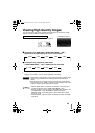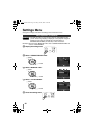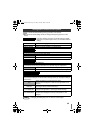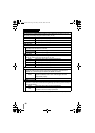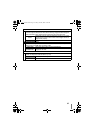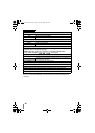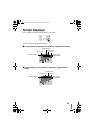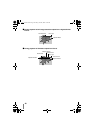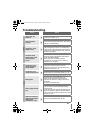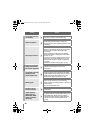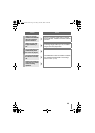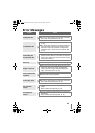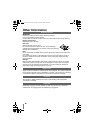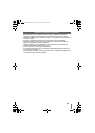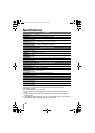41
Troubleshooting
Trouble Action
General
Cannot turn the
power on.
zMake sure the AC adapter and power cord are
properly connected. (P. 2)
Cannot function
properly.
zPress the power button on this burner for more
than 5 seconds to reset the burner. (The burner
will turn off automatically.)
The burner or AC
adapter is hot.
zThe burner and AC adapter will become hot
with prolonged use. This is not a malfunction.
zIf the burner is abnormally hot, remove the AC
adapter and consult the dealer from which the
burner is purchased.
The power lamp
blinks slowly in red
while using the
burner.
zThe burner cannot function properly due to a
drop in its interior temperature. Wait until the
power lamp stops blinking.
zThere is a rise in the burner’s interior
temperature. Turn off the burner, wait for a
while then turn on again.
Copy
The burner is not
recognised by the
Everio camera.
zMake sure the USB cable is connected
properly. Insert the connector with the
protrusion to the burner, and the other end to
the Everio camera. (P. 14)
The burner is not
recognised by the PC.
zMake sure the USB cable provided with the
Everio camera is connected properly. (P. 16)
Writing fails.
zUse discs recommended for the burner. (P. 48)
zInsert the disc with the label facing up.
zWipe off any dirt that is found on the tray.
zUse discs for which the writing surface is not
damaged.
zDo not use deformed discs.
Cannot open the disc
tray.
zIf disc writing is currently in progress, the disc
tray cannot be opened. Wait till the writing
process ends.
zIf the disc cannot be properly ejected after the
burner is dropped or due to other malfunctions,
insert a thin rod into the force eject hole to eject
the disc. (P. 44)
Unable to write/read
data at the maximum
speed (when
connected to a PC)
zUse the recommended discs. (P. 48)
CU-VD50AA.book Page 41 Friday, June 20, 2008 10:07 AM