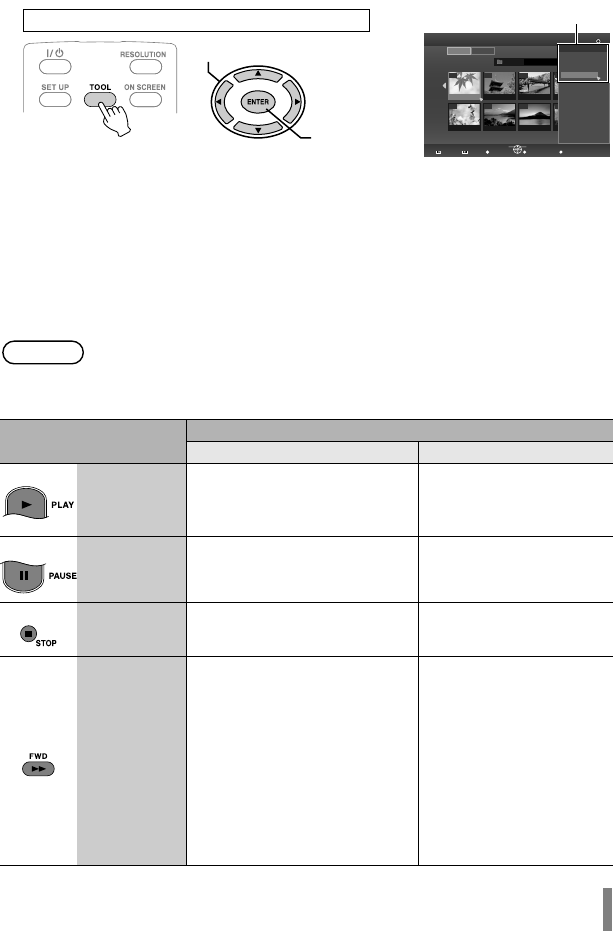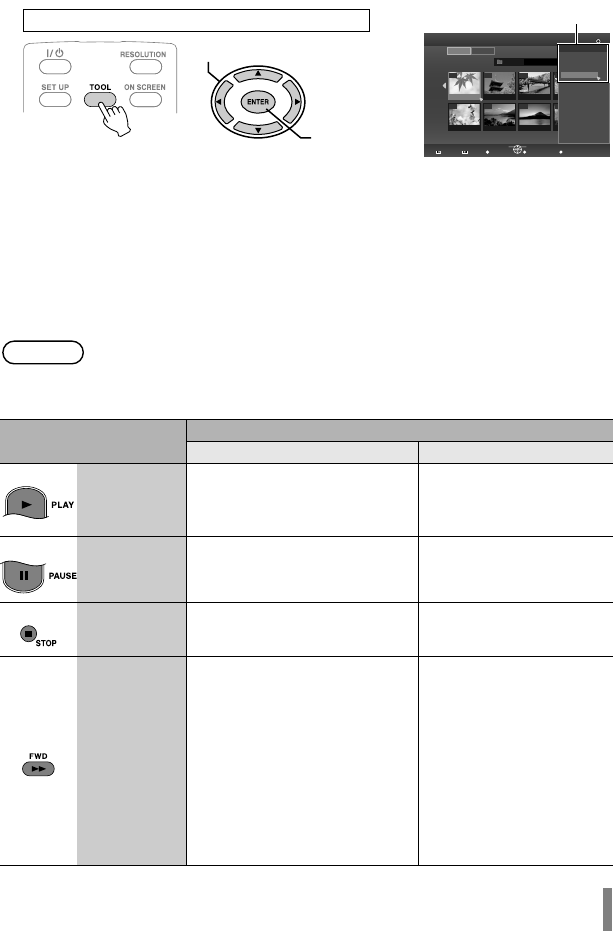
25
o Displaying the TOOL MENU [for data disc (video/still images) only]
You can switch between video/still images or display file details from the TOOL
MENU.
Select an item with the selection keys and press the ENTER button.
• FOLDER SELECT: Displays the folder list.
• SWITCH TO IMAGE MODE : Switches from video to still image.
(SWITCH TO VIDEO MODE: Switches from still image to video.)
• SHOW DETAIL: Displays the file name, folder name, recorded date, and playback
duration (for video) or image size (for still image). The playback
duration display for video will not be available if the file has not been
played back before.
o Buttons that can be used during playback (AVCHD / data disc)
• When the disc contains both videos and still images, the videos will be
displayed first. To view still images, select “SWITCH TO IMAGE MODE”
from the TOOL MENU.
Remote Control Button
Description
Video Image Playback Still Image Playback
PLAY
Pressing this button when in
the paused or variable speed
playback mode resumes
normal playback.
Starts the slide show.
PAUSE Pauses playback. Pauses the slide show.
STOP Stops playback. Stops the slide show.
FWD
Fast-forwards playback.
Changes in the order of Search
+1 to Search +3 with each
press.
Press the button when in the
paused mode to enable forward
playback frame by frame.
Press and hold the button to
slow down the playback speed.
Pressing the button each time
changes the playback speed
between 1/16x, 1/4x, and 1/2x.
b
001/002
001
06.01 11:17
06.01 15:56
DVD-R
08060101
002 003 004
008007006005
TOP MENU TOOL
TOOL MENU
TOOL MENU
FOLDER
VIDEO
IMAGE
NAVIGATION
FOLDER SELECT
SWITCH TO IMAGE MODE
SHOW DETAIL
BACK
ENTER
RETURN
PREVIOUS NEXT
SELECT
EXIT TOOL MENU
Operate when playback navigator is displayed
A Select
B Confirm
TOOL MENU
01.06.2008 10 :20 01.06.2008 10:35 01.06.2008 11:03
01.06.2008 11 :21 01.06.2008 13:34 01.06.2008 15:41
Note
CU-VD50AA.book Page 25 Friday, June 20, 2008 10:07 AM