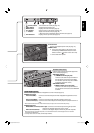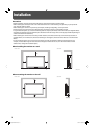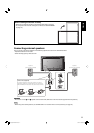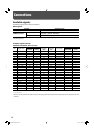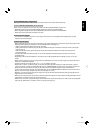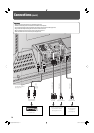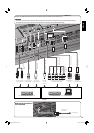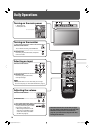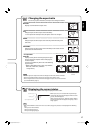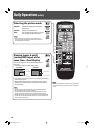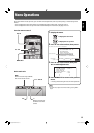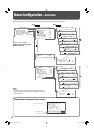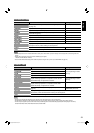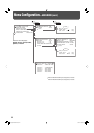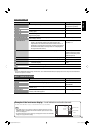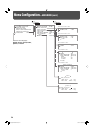17
ENGLISH
Changing the aspect ratio
Each time you press the button, the aspect ratio changes as follows:
REGULAR
Displays at conventional 4:3 aspect ratio.
FULL
Enlarges the picture of 4:3 aspect ratio horizontally.
• For the picture of 16:9 aspect ratio, the aspect ratio is not changed.
ZOOM
Enlarges the picture of 4:3 aspect ratio vertically and horizontally at the
same ratio.
PANORAMIC
Enlarges the picture of 4:3 aspect ratio horizontally to the extent that the
picture does not look abnormal.
Displaying the current status
The information of the current input is displayed on the screen.
*2
When Input C, D, E, or F is selected with an optional input
card inserted, the type of the card appears. When no card is
inserted, “NO CARD” appears.
*3
When no signal is being input, “NO SYNC” appears. When a
signal this monitor does not support is being input, “Out of
range” appears.
NOTE
• When “STATUS DISPLAY” on the main menu is set to “ON” (see page 25), the status is also displayed in the following
cases:
– When you turn on the monitor,
– When you change inputs, or
– When you change signal types.
INPUT A
VIDEO
NTSC
Current input
Input type
*2
Input signal format
*3
<PC input ONLY>
REAL DOT
Displays center portion of the original picture input
from the personal computer without changing the
number of pixels.
This item is available only when one of the following
signals is input:
• WXGA (1280), WXGA (1360), 1280
*
720, SXGA60
*1
,
SXGA+60
*1
, SXGA+60*
*1
, UXGA60
*1
*1
Analog RGB only
NOTE
• For some signals, the aspect ratio cannot be changed or some modes cannot be selected.
• While using multiple monitors (see page 25), the aspect ratio is fixed to “FULL.”
• When using the buttons on the main unit for changing the aspect ratio, use the main menu
(see “SIZE SETTING” on page 21).
SXGA60 SXGA+60/SXGA+60*/
UXGA60
WXGA (1280)/
WXGA (1360)
1280
*
720
Ex.
06-42_GM-H40L2A-f.indd 1706-42_GM-H40L2A-f.indd 17 06.4.24 5:20:24 PM06.4.24 5:20:24 PM