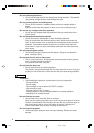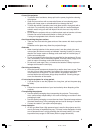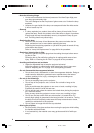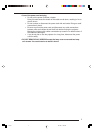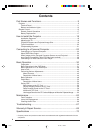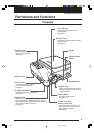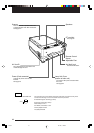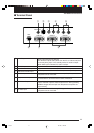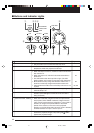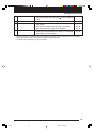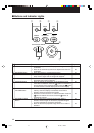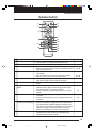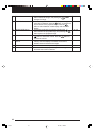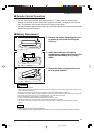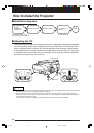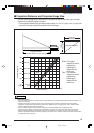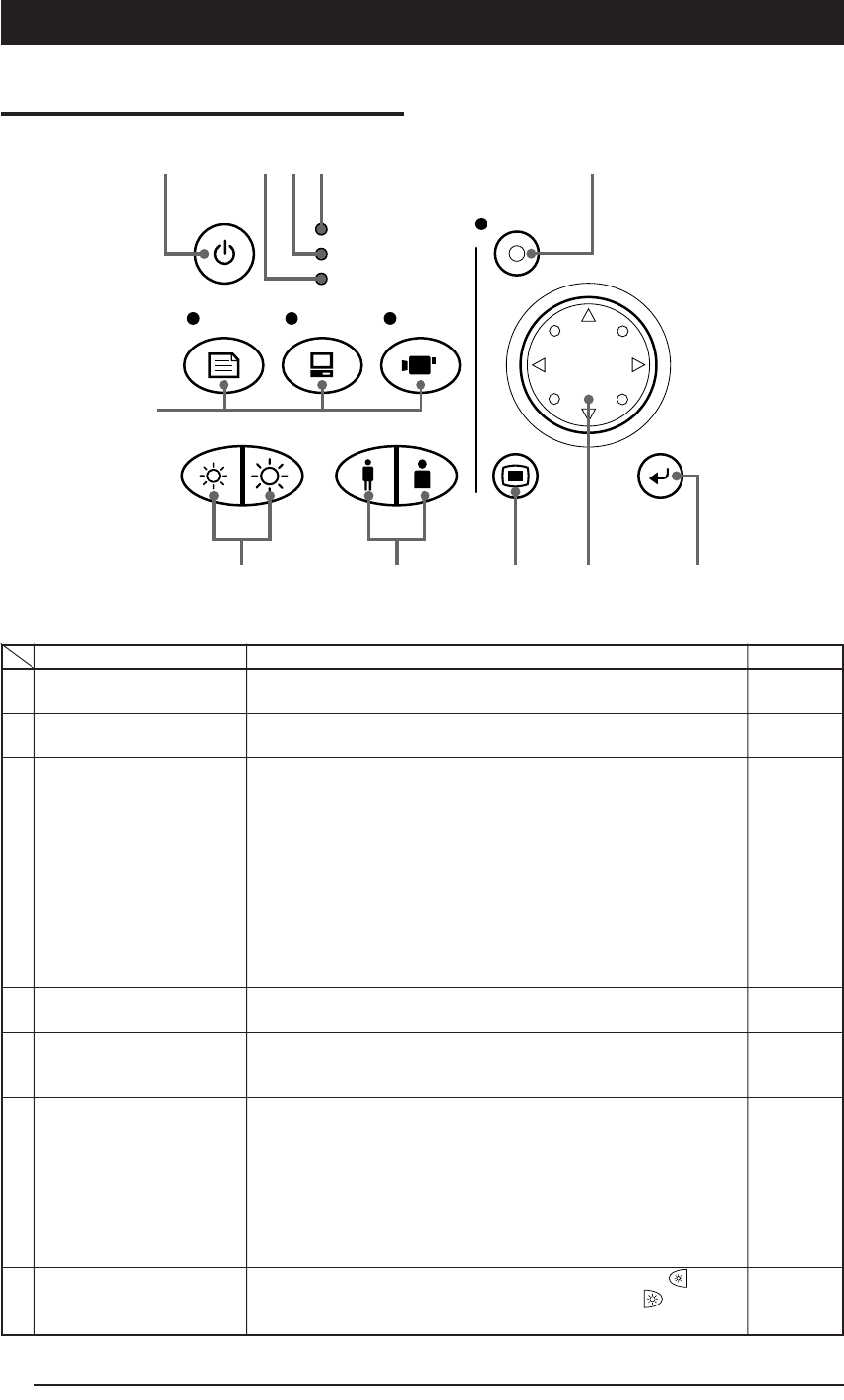
12
■ Buttons and Indicator Lights
ON/STANDBY
VIDEO
OHP SAVE
LAMP/COVER
TEMP
POWER
BRIGHTNESS
PC1/PC2OHP
ZOOM
MENU
SET
SCROLL
POINTER
o !0 !1
u
i
q
te rw
y
Name
q POWER Button
w TEMP LED
e LAMP/COVER LED
r ON/STANDBY LED
t OHP SAVE Button
y INPUT SELECT Buttons
(OHP, PC1/PC2, VIDEO)
u BRIGHTNESS Buttons
Description
• Press this button to turn the lamp on or off.
• Only this button can be used when the lamp is off.
• This LED blinks for ten seconds and lights when the
temperature inside the projector has built up.
• This LED lights while the lamp is on.
• When the lamp is turned on, it blinks for about six seconds
then remains on.
• When the lamp is off, it blinks for about 60 seconds then
remains off.
• This LED blinks when the lamp fails to light. (The LED
blinking pattern in this case is longer than other instances.)
• Blinks when the lamp usage time exceeds 1400 hours, it
remains on after lamp usage time exceeds 1500 hours.
• Lights when the air filter cover or the lamp unit cover is not
in place.
• This LED lights (red) in a standby state, and lights (green)
when the lamp is on.
• Press to save the image to the CF card when OHP is
selected. (The LED lights or blinks when the CF card is
being accessed.)
• Press this button to switch the input screen.
• When PC is selected, images from the PC input terminal
are projected; when VIDEO is selected, images from the
video source input terminal are projected; or, when OHP is
selected, an image of the printed matter or document
placed on the scanner on the main unit is projected.
Pressing on the PC1/PC2 button when PC input is selected
switches between PC input 1 and PC input 2.
• These buttons adjust the brightness. Pressing the
button
darkens the projected image, and pressing the
button
lightens the projected image.
Page to see
20, 30, 42
62
30
42
64
64, 66
30, 42
34, 55
30
32, 38
Cha.02 04.7.29, 11:44 AM12