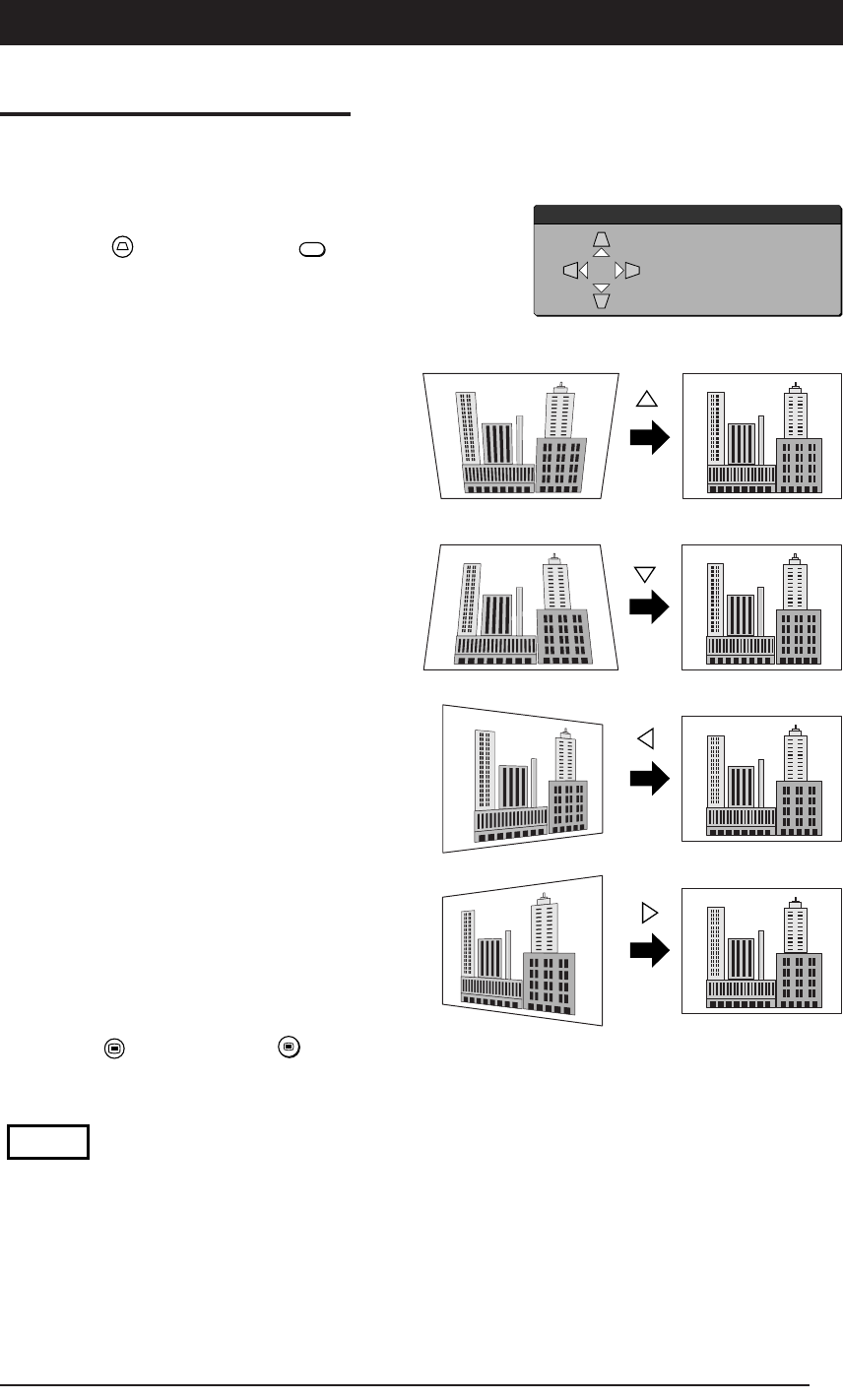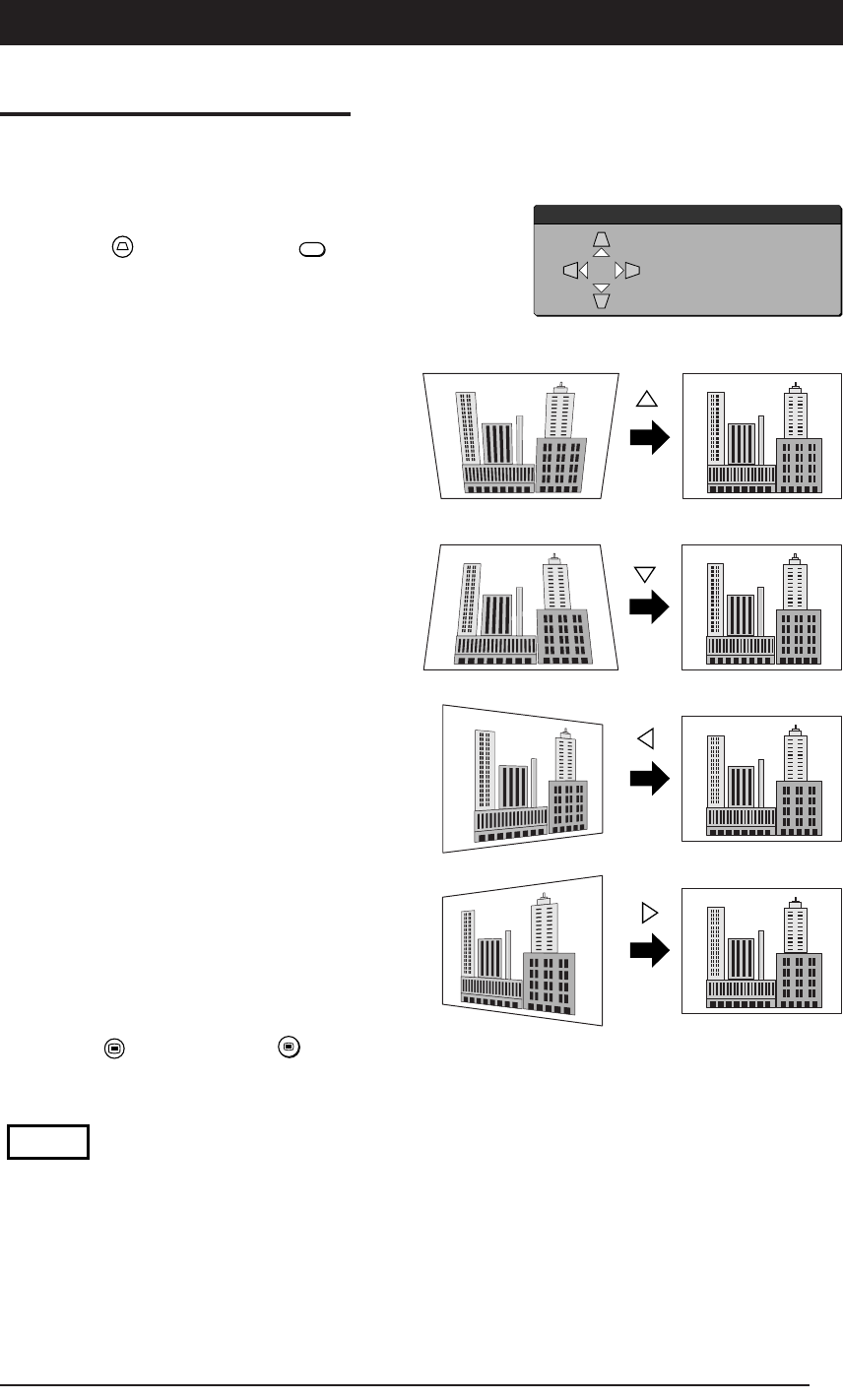
21
How to Install the Projector
■ Compensating Keystone
If the projected image is distorted, you can eliminate the distortion by doing keystone
compensation.
● How to Compensate Keystone
Press the
KEYSTONE
button (or the
KEYSTONE
button on the
remote control) to display the “Keystone menu.”
Press the
u
button to make the top of
the projected image narrower.
Press the
button to make the
bottom of the projected image
narrower.
Press the v button to make the left
side of the projected image narrower.
Press the u button to make the right
side of the projected image narrower.
Press the
MENU
button (or the
MENU
button on the remote control) to return to “0” (No
compensation).
NOTE
• When keystone compensation is performed, the resolution at the edges of the projected image is reduced, making
small characters difficult to read. To prevent this, place the projector on as level a surface as possible, and set the
Keystone menu to “0” (No compensation).
• As image processing is performed for keystone compensation, displayed images (characters, etc.) are displayed
slightly blurred when keystone compensation is used compared with when it is not used.
• When displaying an image with VGA resolution less than 640 x 480 pixels with a excessive horizontal keystone
compensation may cause parts of the image to become fuzzy. See page 26 for more information.
• The degree to which keystone compensation can be adjusted depends on the image signal.
• If the horizontal value is adjusted to its largest (or smallest) the vertical adjustment value can not be moved in the plus
direction when doing keystone compensation.
Keystone
Horizontal
Vertical
0
0
MENU
SET
Set standard
Quit
Keystone menu
Cha.03 04.7.29, 11:45 AM21