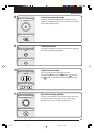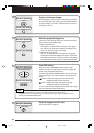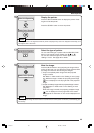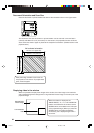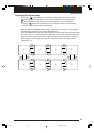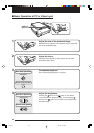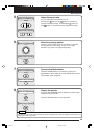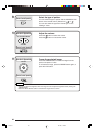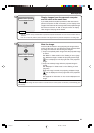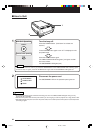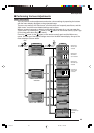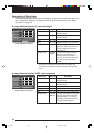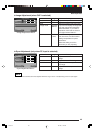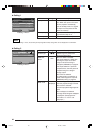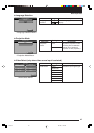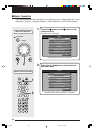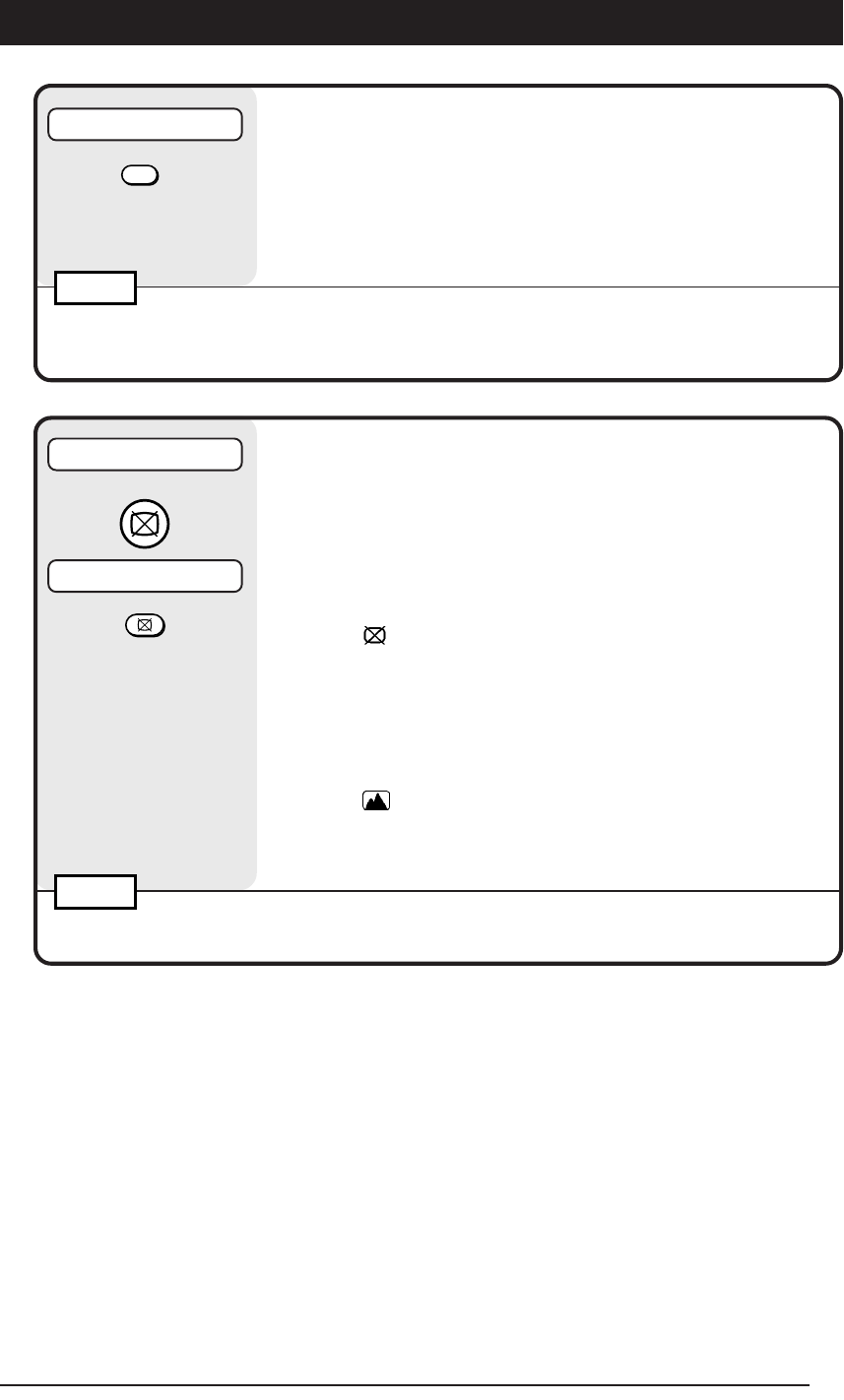
41
Basic Operation
12
Display images from the personal computer
and the video at the same time.
If you select personal computer input while a video source and a
personal computer are both connected, you can display video
images in the window at the lower right side of the projected image.
Set “Picture in Picture” to “ON” on the quick menu to display
video images. See page 53 for details.
NOTE
• The P in P button is only enabled when a personal computer is selected. You can not use it when video is
selected.
•You can not use the picture in picture function if the signal from the personal computer is not being input.
13
Mute the image.
Press the MUTE button to stop projecting the image without
turning off the lamp. You can select the image projected while
the image is muted from the following two images.
q Project a completely black image while the projected image
is muted.
Set “Black” in “Mute mode” on the “Setting 2” menu (page
46). While the image is muted, the projecting black image
icon is displayed on the top right side of the projected
image.
w Project an arbitrary image while the projected image is
muted.
Set “Wallpaper” in “Mute mode” on the “Setting 2” menu
(page 46).
While the image is muted, the projecting wallpaper image
icon is displayed on the top right side of the projected
image.
See page 60 for information on how to set wallpaper as an
image.
NOTE
After the projected image has been muted for a certain amount of time (about 15 minutes) it automatically goes
into standby.
Remote Control Operation
P in P
Main Unit Operation
Remote Control Operation
MUTE
MUTE
Cha.05-1 04.7.29, 11:47 AM41