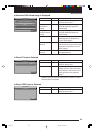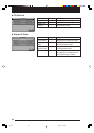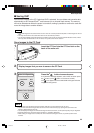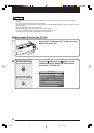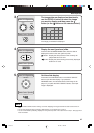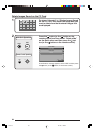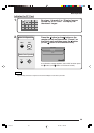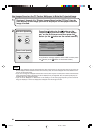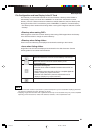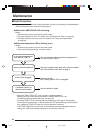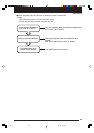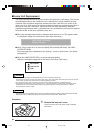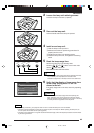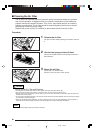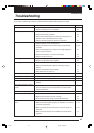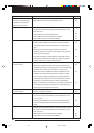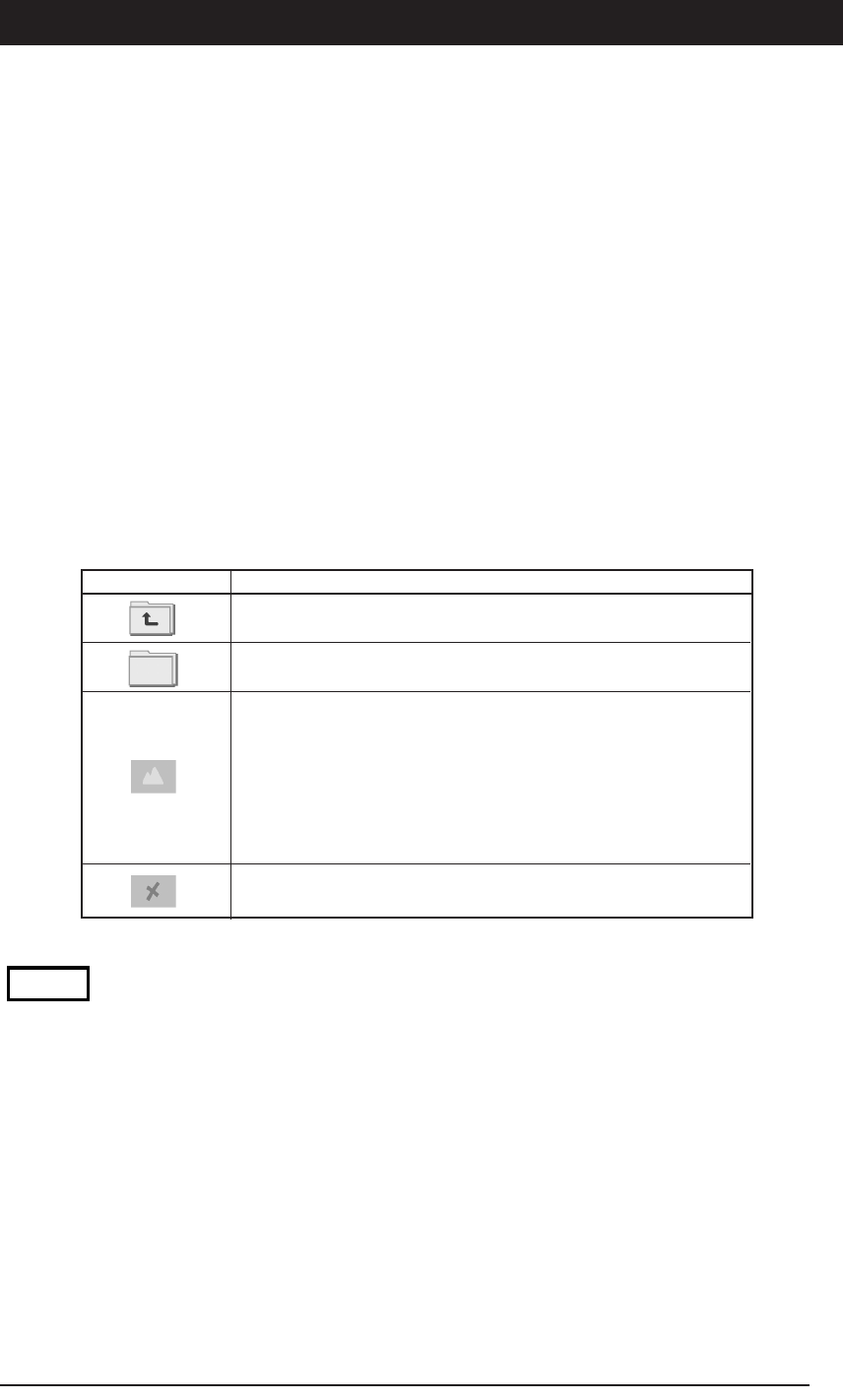
61
Basic Operation
File Configuration and Icon Display in the CF Card
The first time you use the MP-700 with the CF Card inserted, a directory called “DCIM” is
automatically created, and under that “100AVMPJ” is created and * becomes the current
directory. If the CF Card that has been inserted has multiple directories, then the directory with
the largest number “XXX” in the directory name “XXXAVMPJ” is called the “Current directory.”
* The directory that is standard when listing slides or saving OHP images is called the “Current
directory.”
<Directory when saving OHP>
OHP images are saved in the current directory when saving OHP images. Move the directory
in the slide list screen to change the current directory.
<Directory when listing slides>
Files in the current directory are displayed as thumbnails according to their names.
<Icons when listing slides>
Image files in the CF Card are displayed as thumbnails in the slide list screen. See the
following table for icons other than thumbnails.
NOTE
• Files that have been created or processed in a personal computer may not be accessible. Displaying these files
may require an extremely long time, depending on the file.
• Displaying images that were taken with a digital still camera may not be accessible. They may not be compatible
depending on the manufacturer, model, EXIF standard, resolution, or the comprehension rate.
Description
Select and execute to move the current directory one level up.
Select and execute to move the current directory to the
corresponding level.
Indicates the following files.
• Files that do not contain thumbnail information that are EXIF 2.1
compliant.
• Image files that were taken with an EXIF 2.1 compliant digital still
camera. (Display may require some time.)
• Files that were edited with a personal computer that can be
displayed. (Display may require some time.)
Indicates files that can not be displayed.
Icon
Cha.05-3 04.7.29, 11:46 AM61