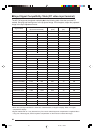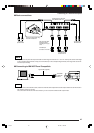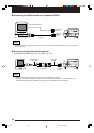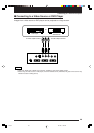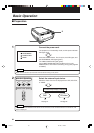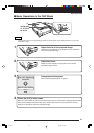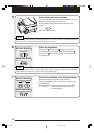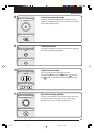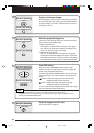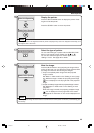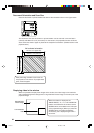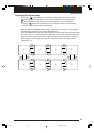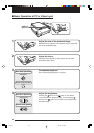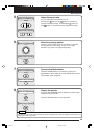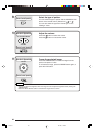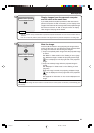34
12
Project a full-screen image.
When projecting a vertical image, if white space is projected
on the left and right of the image, press the RESIZE button to
project the image in full-screen. (Adjusting the zoom returns
the image to normal.)
13
Make the projected image live.
There are the two following methods to move the document
while checking the projected image.
q Make the window live.
Set “Window” in “Movie mode” in the quick menu (page
52). Pressing the LIVE button displays live images in the
window on the bottom right of the image.
w Make the entire image live.
Set “Full” in “Movie mode” in the quick menu (page 52).
Pressing the LIVE button displays live images on the entire
projected image at about 1 frame per second. In this setting,
the image doesn't change even if you press the LIVE button.
14
View OHP history.
When you press the REFRESH button and the image
freezes, a maximum of eight pages of the OHP images are
stored on the internal MP-700 memory.
Press the OHP STORED IMAGE button to view and change
the stored images on the internal memory. See page 37 for
details.
button: Display the image previous to the currently
displayed image from stored image.
button: Display the image following the currently
displayed image from stored image.
You can switch the stored images from the quick menu (page
52) when viewing the OHP image history.
NOTE
• Pressing the POWER button and going into standby erases the OHP stored images.
• The brightness can not be adjusted when viewing OHP stored image. Adjust the brightness before
pressing the REFRESH/FREEZE button.
15
Save the image on the CF card.
See “Saving OHP” on page 55.
Main Unit Operation
Remote Control Operation
LIVE
LIVE
Main Unit Operation
Remote Control Operation
OHP STORED IMAGE
VOLUME
OHP STORED IMAGE
Main Unit Operation
Remote Control Operation
RESIZE
RESIZE
Main Unit Operation
OHP SAVE
Cha.05-1 04.7.29, 11:47 AM34