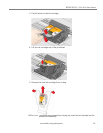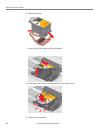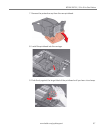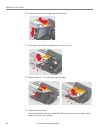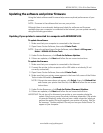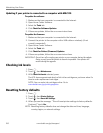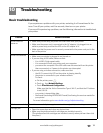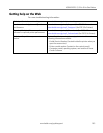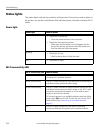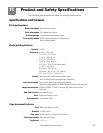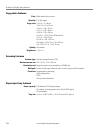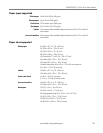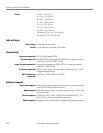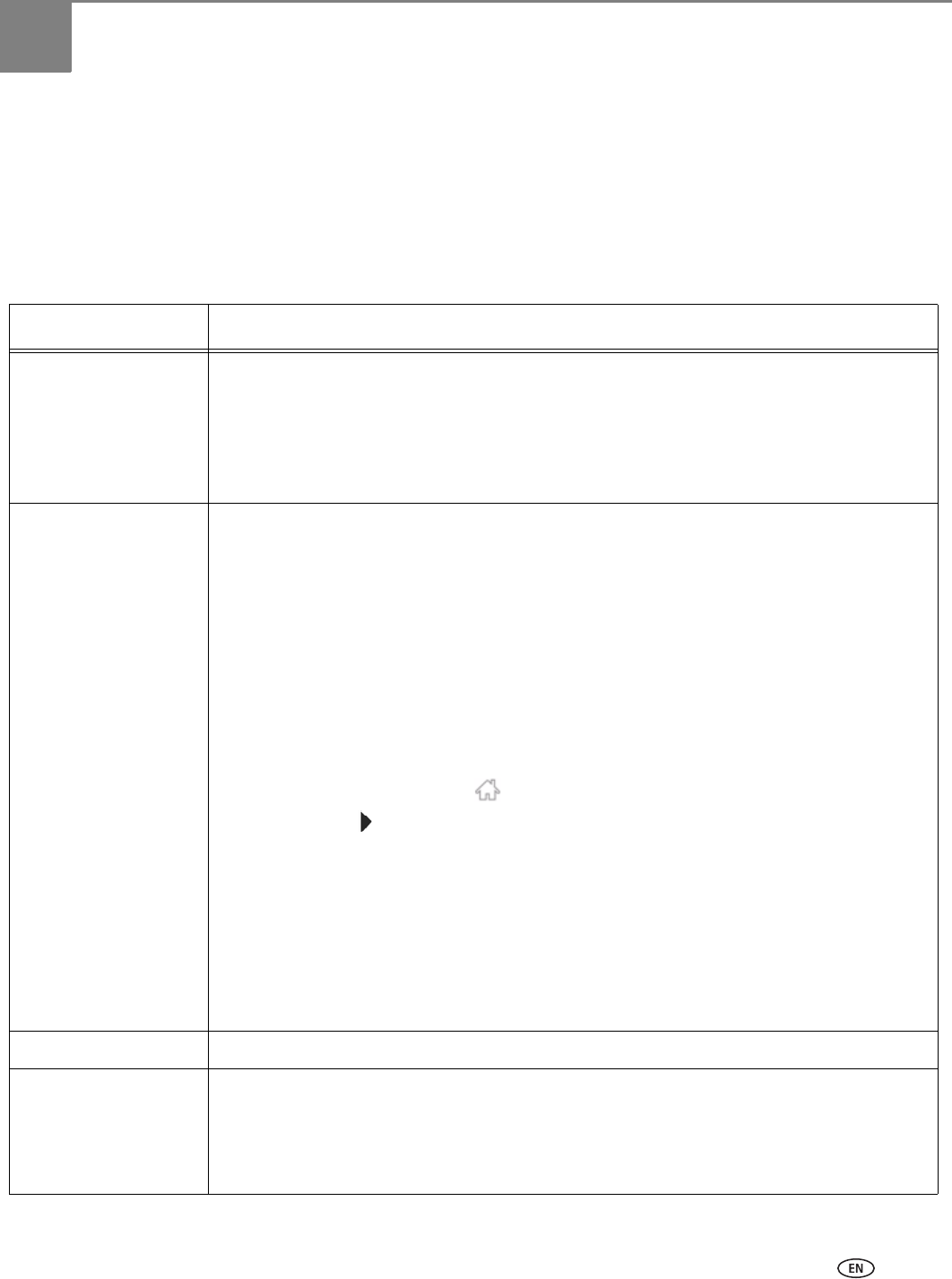
www.kodak.com/go/aiosupport 101
10
Troubleshooting
Basic troubleshooting
If you experience a problem with your printer, restarting it will sometimes fix the
issue. Turn off your printer, wait five seconds, then turn on your printer.
If you are still experiencing a problem, use the following information to troubleshoot
your printer.
Problem Possible Solutions
Printer does not
power on
• Make sure you are using the power cord that came with your printer.
• Make sure the power cord is connected to the AC adapter, it is plugged into an
outlet or power strip, and that the LED on the AC adapter is lit.
• Make sure that the power cord is securely connected to the power cord port in the
back of the printer.
Printer not detected
• Make sure your printer is plugged in and turned on.
• If you are using a USB cable, make sure that:
– it is a USB 2.0 high-speed cable.
– it is connected to both your printer and your computer.
– you restart the computer if the USB cable was disconnected from the printer
then reconnected, or if power to the printer was interrupted.
• If you are using a wireless connection, make sure that:
– the Wi-Fi connectivity LED on the printer is glowing steadily.
– the printer is connected to your wireless network.
To ch e ck :
a. On the printer, press .
b. Touch , then Network Settings.
c. Touch View Network Configuration.
Make sure that the Active Connection Type is Wi-Fi, and that the IP Address
is not 0.0.0.0.
– your router is transmitting data.
– the firewall (excluding WINDOWS Firewall) is allowing the services needed for
your printer.
For more information, go to www.kodak.com/go/inkjetnetworking.
Wireless connectivity
For wireless connectivity issues, go to
www.kodak.com/go/inkjetnetworking.
Carriage jam
• Open the access door and clear any obstructions.
• Make sure the printhead and ink cartridges are installed correctly.
(The printhead and ink cartridges are installed correctly when you hear them click
into place.)