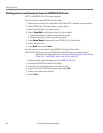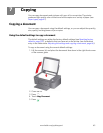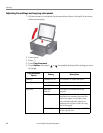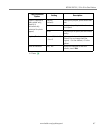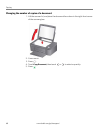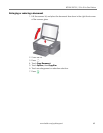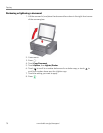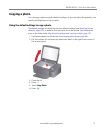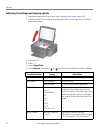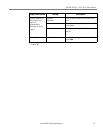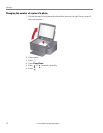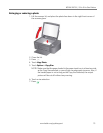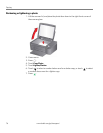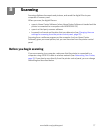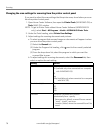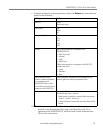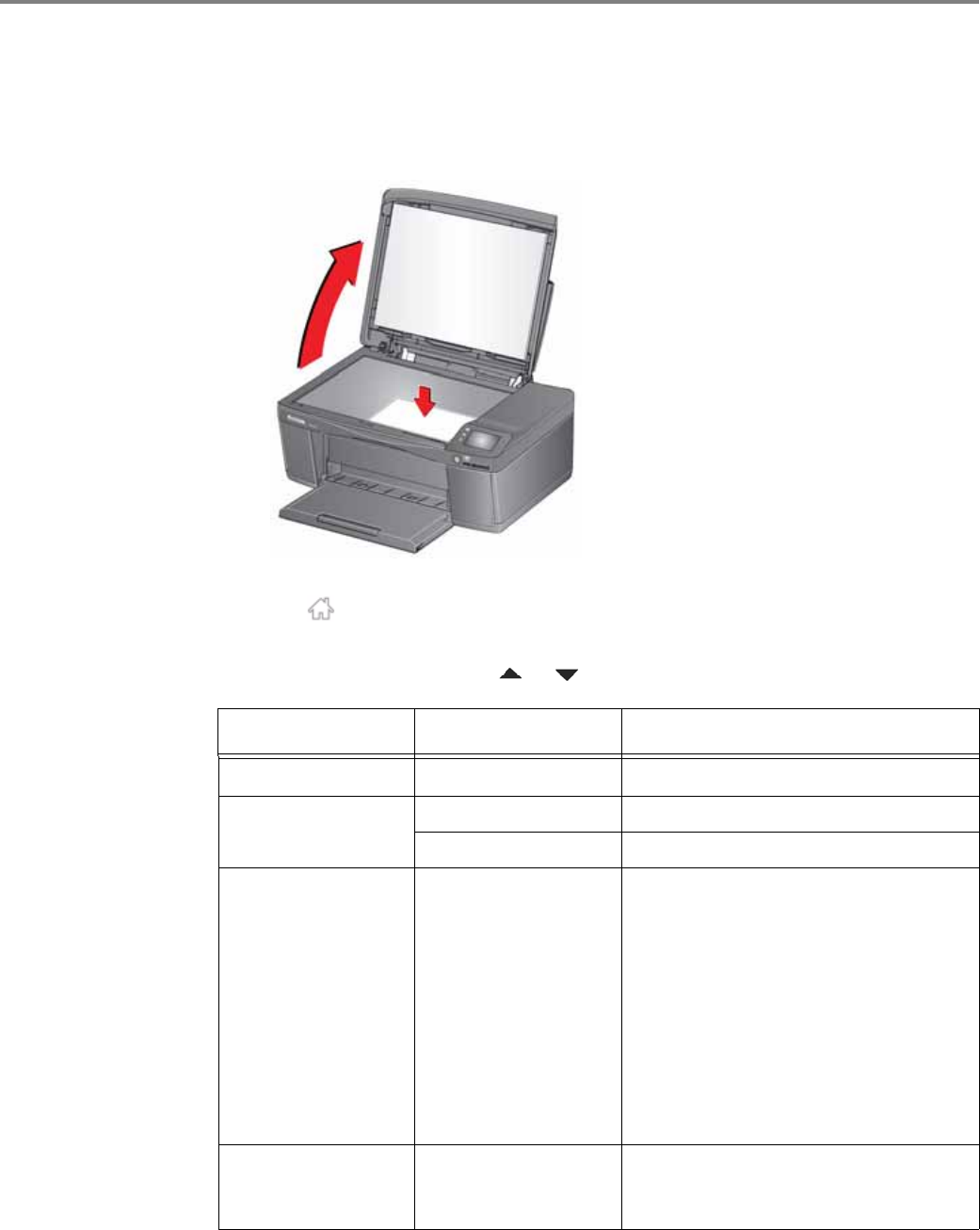
Copying
72 www.kodak.com/go/aiosupport
Adjusting the settings and copying a photo
1. Load photo paper into the printer (see Loading photo paper, page 46).
2. Lift the scanner lid, and place the photo face down in the right-front corner of
the scanner glass.
3. Close the lid.
4. Press .
5. Touch Copy Photo.
6. Touch
Options, then touch or and touch the setting you want to change.
Copy Photo Option Setting Description
Quantity 1 (default) to 99 The number of copies that print.
Color Mode Color (default) Prints full color.
Black & White Prints black and white (grayscale).
Copy Size 2 x 3
3.5 x 5
4 x 6 (default)
4 x 7
4 x 8
5 x 7
4 x 12
8 x 10
8.5 x 11 or A4
The printer detects the size of the
original on the scanner glass and the
size of the paper in the paper input tray,
and automatically reduces or enlarges
the original so that the copy fits on the
paper.
Lighter/Darker Normal 0 (default)
− 3 to +3
Lightens or darkens the copy.
Normal 0 is no change from the original;
− 3 is the darkest; +3 is the lightest.