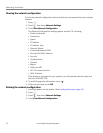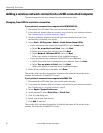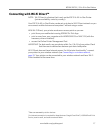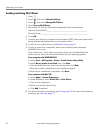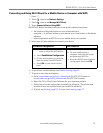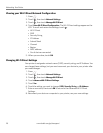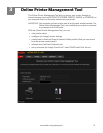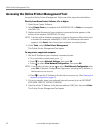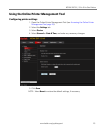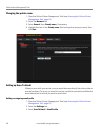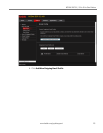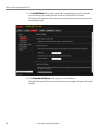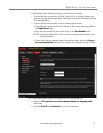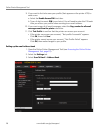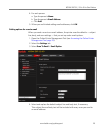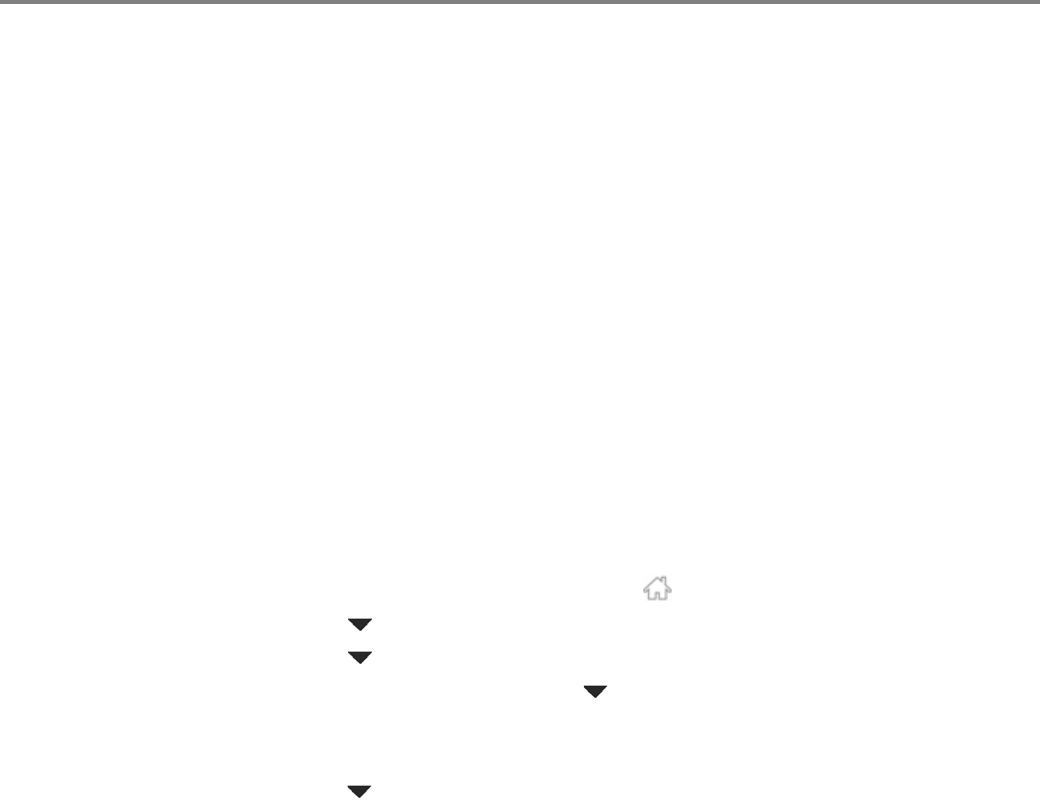
Online Printer Management Tool
22 www.kodak.com/go/aiosupport
Accessing the Online Printer Management Tool
Access the Online Printer Management Tool in one of the ways described below.
Directly from Home Center Software v7.x or higher:
1. Open Home Center Software.
2. Select Printer Tools on a computer with WINDOWS OS, or Tools on a computer
with MAC OS.
3. Make sure that the name of your wirelessly connected printer appears in the
bottom of the window (WINDOWS OS only).
NOTE: A printer with a wireless connection is listed as the name of the printer plus
a number (for example, KodakESP3.2+1133). If a different printer name
appears, click
Select, then choose your wirelessly connected printer.
4. Under Tools, select Online Printer Management.
The Online Printer Management Tool opens.
On any printer-supported computer:
1. Get the IP Address of your wirelessly connected printer:
a. On your printer control panel, press .
b. Press to select Network Settings, then press
OK.
c. Press to select View Network Configuration, then press
OK.
NOTE: If you prefer a printout, press to select Print Network Configuration, then
press
OK. A Network Configuration Page prints, including the IP Address in
the format xxx.xxx.xxx.xxx.
d. Press to see the IP Address in the format xxx.xxx.xxx.xxx. (See Viewing the
network configuration, page 14).
2. On your computer, open your preferred Internet browser (such as, INTERNET
EXPLORER, FIREFOX, SAFARI, CHROME).
3. Type the printer IP Address in the browser address (URL) bar, then press Enter.
The Online Printer Management Tool opens.