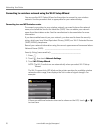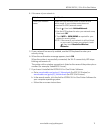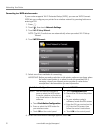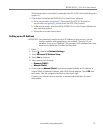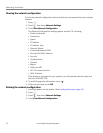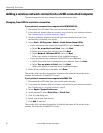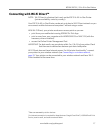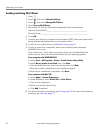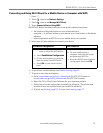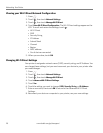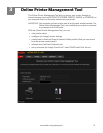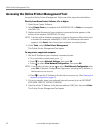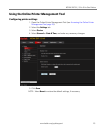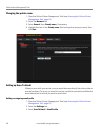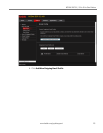Networking Your Printer
18 www.kodak.com/go/aiosupport
Enabling and Using Wi-Fi Direct
1. Press .
2. Touch , then touch
Network Settings.
3. Touch , then touch
Manage Wi-Fi Direct.
4. Touch
Turn on Wi-Fi Direct.
5. Record the Wi-Fi Direct information displayed on the control panel:
Network Name (SSID):____________________________________________
Security String: __________________________________________________
6. Touch
OK.
7. Connect your device or computer to the network (SSID), then enter the security
string. Use the information that you recorded in step 5.
8. To print from a mobile device, see Mobile Printing, page 61.
9. To print or scan from a computer, select your wireless printer (example:
KodakESP3.2s+xxxx).
If you do not see “+xxxx” after your printer name, you must download the
printer drivers; follow the instructions below for your operating system.
On a computer with WINDOWS OS:
a. Select Start > All Programs > Kodak > Kodak Printer Setup Utility.
b. Select
No, my printer is not listed, then click Next.
c. From the drop-down list, select your printer, then click
Next.
When your printer is detected, driver installation begins.
d. When driver installation is complete, click
Done.
On a computer with MAC OS:
a. Select Apple > System Preferences.
b. Under Hardware, select
Print & Fax or Print & Scan.
c. Click
+ in the dialog box.
d. Select your printer from the list.
e. Click
Add, if required.
10. For more information on printing, see Printing, page 50. For more information on
scanning, see Scanning, page 77.