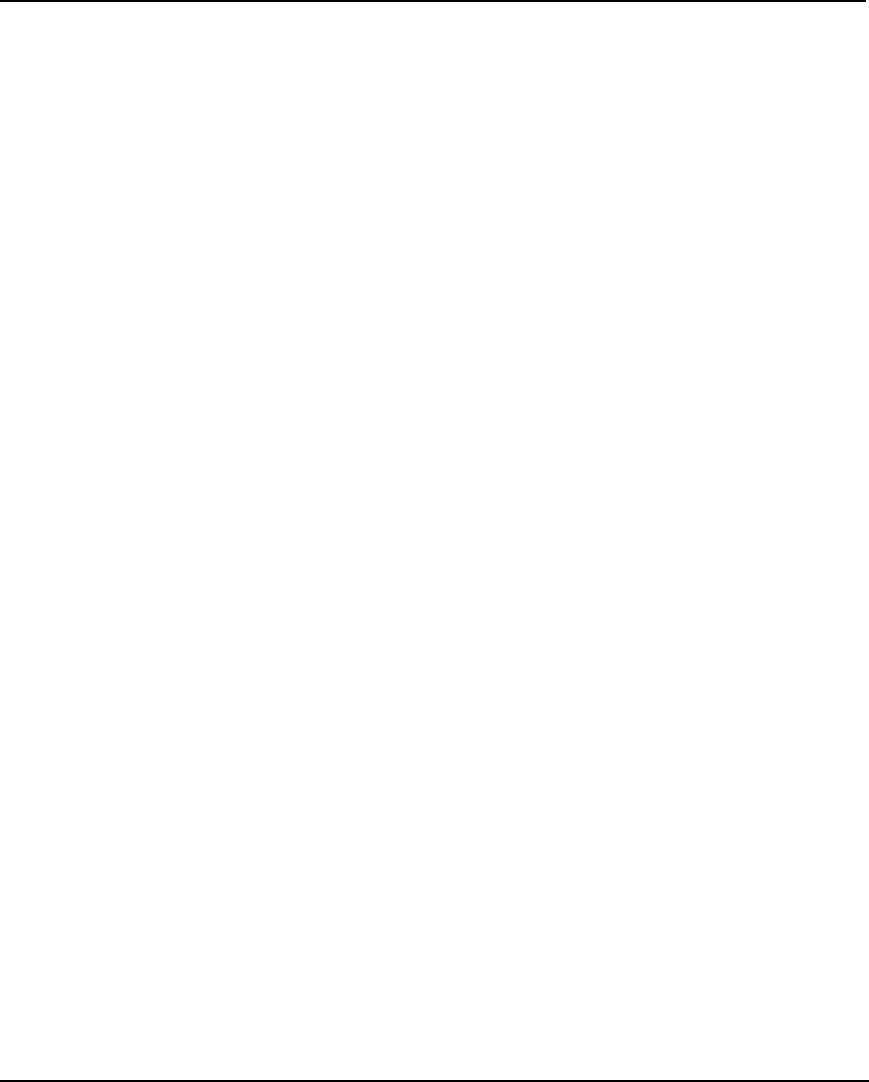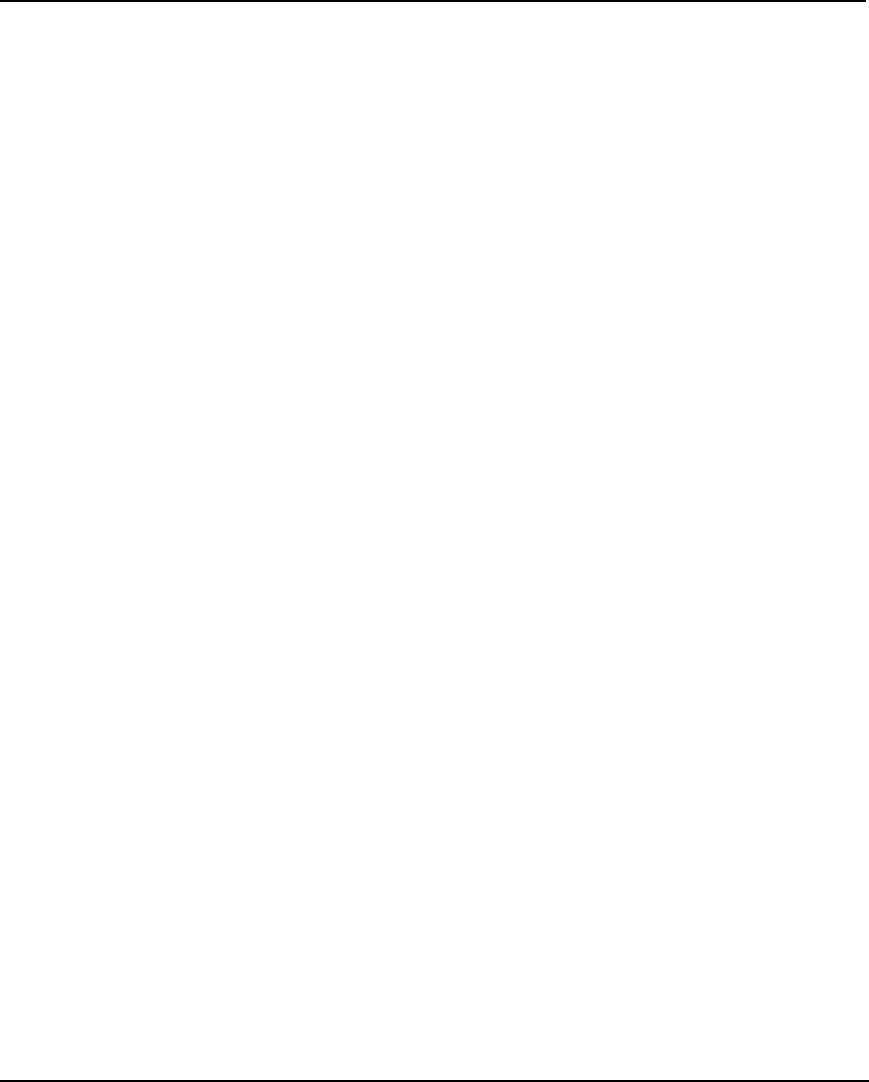
Troubleshooting E-3
Reference Guide
File will not print
If you are using a parallel cable, be sure it meets the specifications of IEEE 1284.
Check your electrical connections.
From your software application, print to a file and send the file to the printer in DOS
using the DOS Copy command. At the DOS prompt, type COPY /b filename portname
(LPT or COM port).
Slow printing under Windows
Windows applications naturally print slower than DOS applications. Be sure the
Windows Print Manager is turned OFF.
Takeup roll doesn't turn
Be sure the paper feed option is set to Takeup.
Takeup roll doesn't stop turning
Check that the take-up sensor is not blocked. There should be nothing between the
take-up sensor and media.
Automatic cutter doesn’t work or tears the paper
Make sure the Auto-Cut option is set to ON.
Make sure Media Supply Type is set to Roll or Roll2.
Make sure the cutter is properly installed. (See the Quick Start Guide.)
The cutter may be dull. Replace the cutter.
TURN POWER OFF and clean the inside of the black belt using alcohol and a lint-
free cloth. Push the carriage back and forth to access all areas of the belt. Manually
push the carriage all the way to the left to force the cutter to drop. Turn power on.
If the cutter is worn, replace it. You should replace the cutter after every 200 plots
(more or less, depending on the type of media used).
Carriage jams
Check for paper jams or blockage.
Be sure the service station is lowering. If it does not lower, push it left and down, or
the cutter will not disengage.
Remove the service station. Allow the carriage to retyurn to the service station area. If