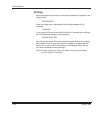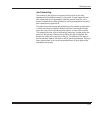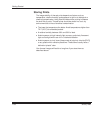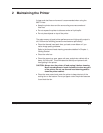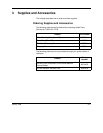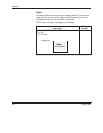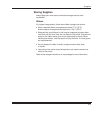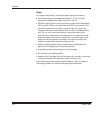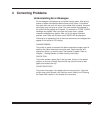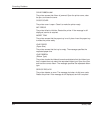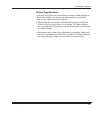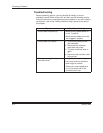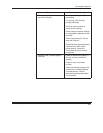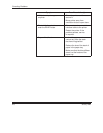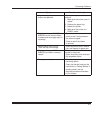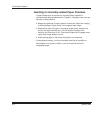4–1
January 1998
4 Correcting Problems
Understanding Error Messages
Error messages are displayed on the printer display panel. High priority
events or states are displayed before lower priority ones. It is possible
that more than one error can occur at the same time; however, the panel
can display only one error at a time. You must resolve the problems in
the order that they appear on the panel. For example, a CLOSE COVER
message may appear. After you close the printer cover, a paper
mismatch message may appear. After you fix the paper mismatch
problem, and if there are no other errors, READY will be displayed.
Following is an alphabetical list of the most common error messages that
appear on the printer’s LCD display.
CHANGE RIBBON
The printer is unable to advance the ribbon because the supply spool is
empty or the ribbon’s barcode cannot be read. Open the cover and
change the ribbon, or check to see if the barcode is legible. Refer to
Chapter 1,
Getting Started,
for ribbon loading instructions.
CHECK TRAY
The printer senses a paper jam in the tray area, the tray is not seated
properly, or the tray is empty. Remove the tray, clear the area or add
paper, and reinsert the tray.
CLEAR PAPER PATH
The printer finds paper in the paper path and cannot clear it. Open the
printer cover, clear the path, and close the cover. Refer to the “Clearing
the Paper Path” section in this chapter for instructions.