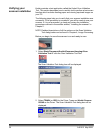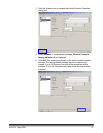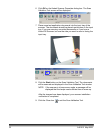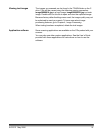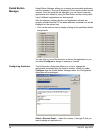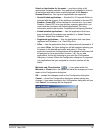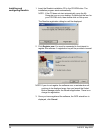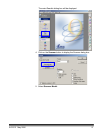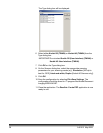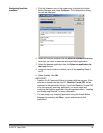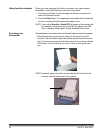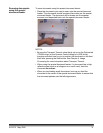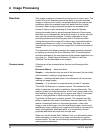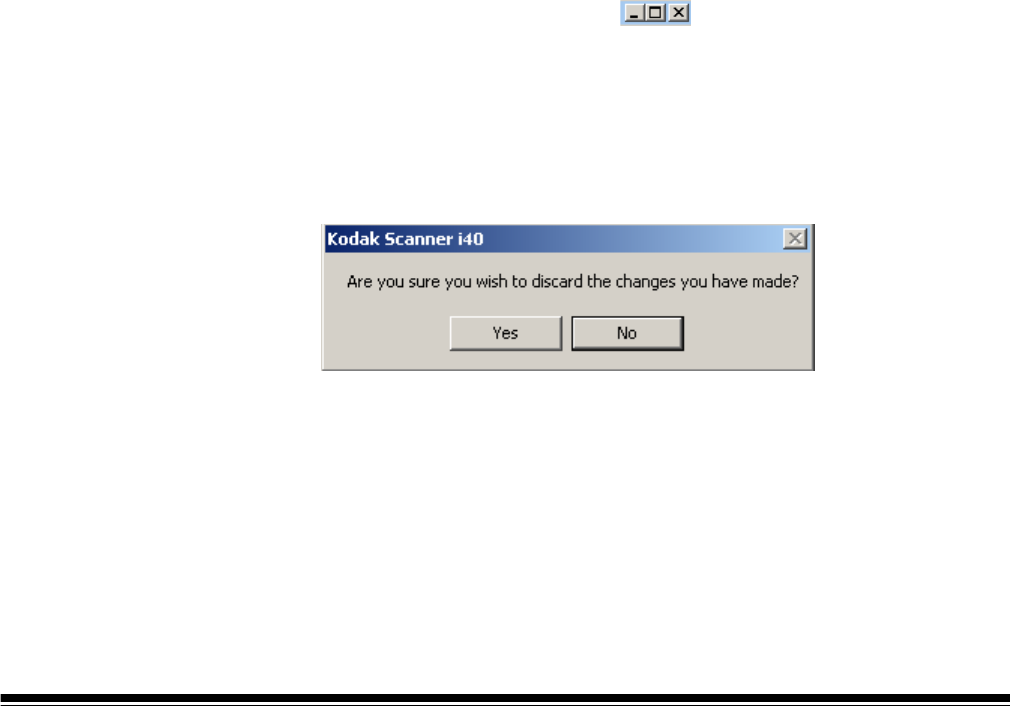
A-61512 May 2006 25
Select an Application for the event — provides a listing of all
applications currently available. The application highlighted in this box
is associated with the function number displayed in the Select a
Scanner Event box. Four types of applications are supported:
• Special Kodak applications — Readiris Pro 9 Corporate Edition is
included with the scanner. If this software is installed on the host PC,
Readiris: Create PDF will be displayed in the text box. If you want
Readiris: Create PDF to be your primary scanning application, you
must install and configure the Readiris application. For more
information see the next section, “Installing and configuring Readiris”.
• Kodak installed applications — lists the applications that have
been included with the scanner and installed (i.e.,Kodak Capture
Software, Kodak Scan Validation Tool).
• Registered applications — lists the applications that have been
registered with Windows. (i.e,. Paint Shop Pro)
• Other — lists the applications that you have previously browsed to. If
you select Other, the Open dialog box will be displayed allowing you
to browse to the desired application and select it. Once the
application is selected, the application will be added to the list and will
be assigned to the current button function (1-9). As you add
applications, the list will continue to grow until the Configuration
dialog box is closed. When the Configuration dialog box is reopened,
only applications that you assigned to a function number will be
listed.
Minimize and Close buttons — if you select either the
Minimize or Close button, the system will save the changes you have
made on the Configuration dialog box.
OK — accepts the changes made on the Configuration dialog box.
Cancel — closes the Configuration dialog box without saving any
changes. If you made changes in the Configuration dialog box and you
click Cancel, this message will be displayed: