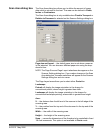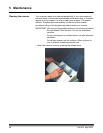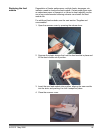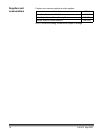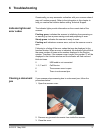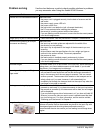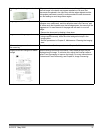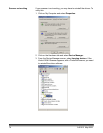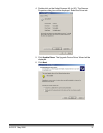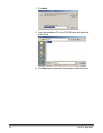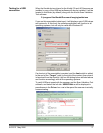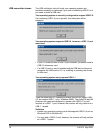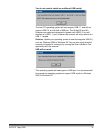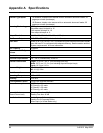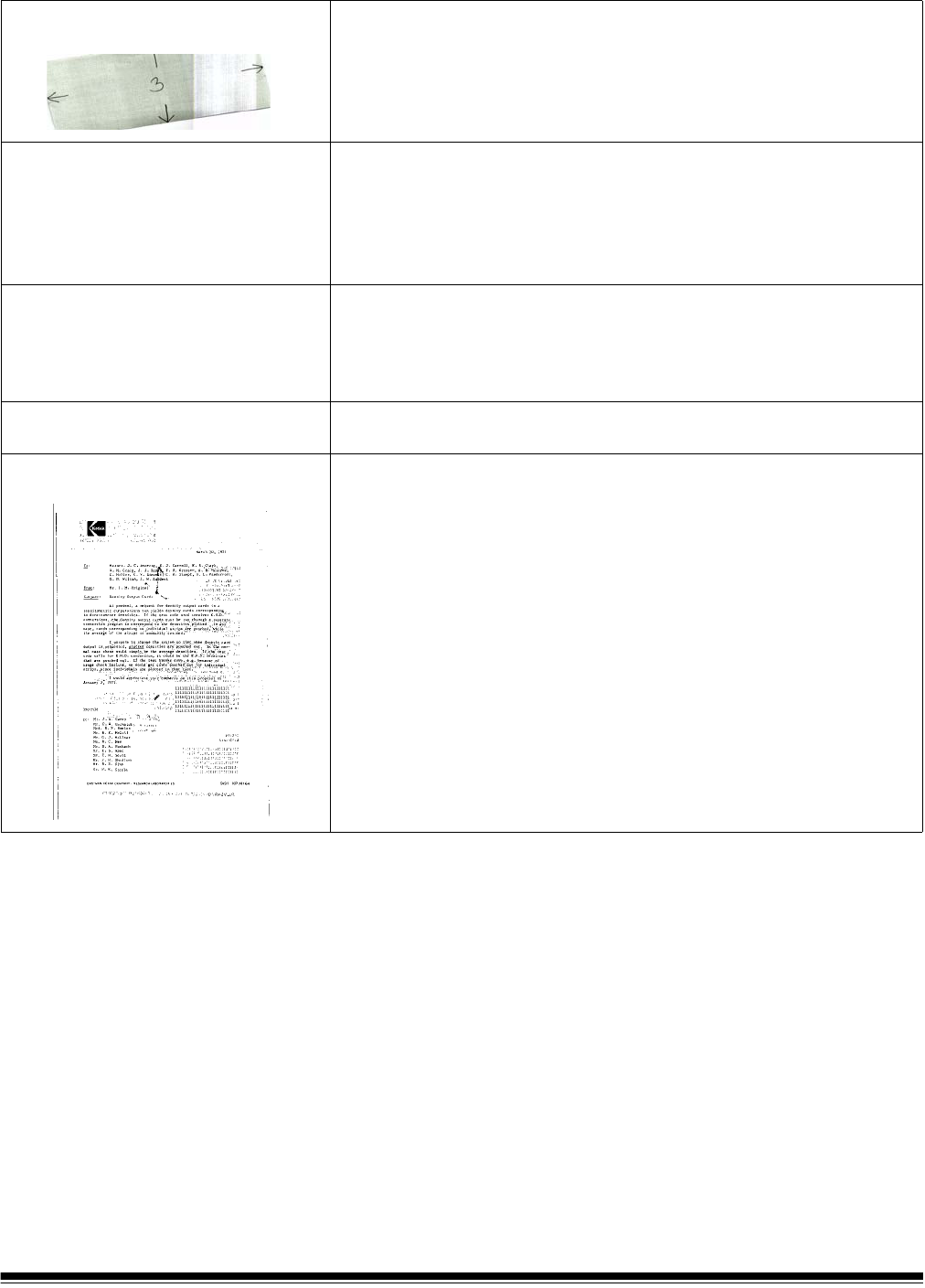
A-61512 May 2006 73
First image in a batch appears “washed
out”
If the scanned documents in a batch have more than a 25 degree skew,
the first image in the batch may appear washed out. Be sure that
documents are placed in the input tray with the edges aligned and the
side guides positioned correctly to accommodate the size documents
you are feeding to avoid large skew angles.
Image appears to be cut off
If you are scanning a document with a reflective area (such as a
hologram on a credit card), and this reflective area is fed “face up” and
off-center such that it passes over the left-edge sensor, the sensor will be
triggered as if it were the end of the page and will result in a cut-off
image.
• Rescan the document by feeding it face down.
Images are not being cropped correctly
•If auto or aggressive cropping is enabled, and your images are not
being cropped correctly, clean the white background strips in the
imaging area.
See the procedures in Chapter 5, Maintenance “Cleaning the imaging
area.
Roller marks appear on the document
after scanning
Clean the rollers. See the procedures in Chapter 5, Maintenance.
Images have black background bleed-
through
When scanning translucent documents, black bleed-through may be
displayed on the image. To minimize this, adjust the Contrast value or
select Fixed Processing to improve the image. For more information on
Contrast and Fixed Processing, see Chapter 4, Image Processing.