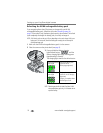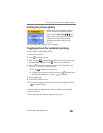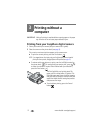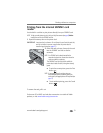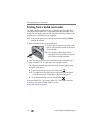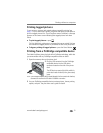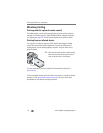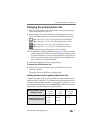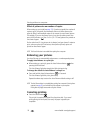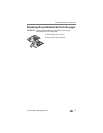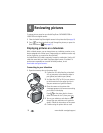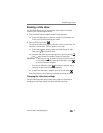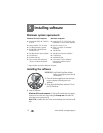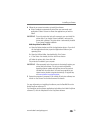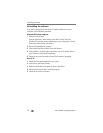Printing without a computer
www.kodak.com/go/support
17
Changing the printed picture size
1 Refer to the appropriate section in this chapter to set up printing options
on the device you wish to print from.
2 Before printing, while making selections or changing settings, press the
Picture Size button repeatedly to scroll through and select a picture size:
1 up—one 4 x 6 in. (102 x 152 mm) picture per sheet (default)
2 up—up to two 2.1 x 3.3 in. (54 x 85 mm) pictures per sheet
4 up—up to four 2 x 3 in. (51 x 76 mm) pictures per sheet
9 up—up to nine 1.3 x 2 in. (34 x 51 mm) pictures per sheet
The selected picture size is indicated by its Picture Size light.
NOTE: When printing from a PictBridge compatible device (see page 15), picture size and number
of copies is determined by the device’s multi-up and copies settings. Change these settings
on your device before printing. If the picture size option selected on your device does not
match any of the picture size options on the printer dock, the closest available picture size
option on the printer dock is automatically selected.
3 Continue changing other settings or begin printing.
To change the default picture size:
■ Select a picture size (see above), then press and hold the Picture Size
button for 4 seconds.
The selected Picture Size light blinks, then glows steady.
Getting the best picture quality with picture size
In general, the larger the picture size, the higher the image resolution that is
needed to make a quality print. The following table recommends picture size
settings for different image resolutions. For optimal picture quality in all sizes,
we recommend taking pictures using the Best (3:2) or similar setting on your
digital camera. See your camera user’s guide for details.
Image resolution / quality
setting on camera
0.8 MP
or greater
0.3 MP
up to
0.8 MP
Less than
0.3 MP
Recommended picture size
setting on printer dock
■ 1 up
■ 2 up
■ 4 up
■ 9 up
■ 2 up
■ 4 up
■ 9 up
■ 4 up
■ 9 up