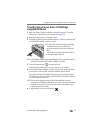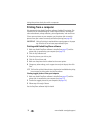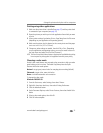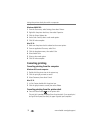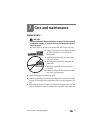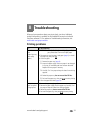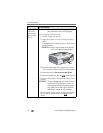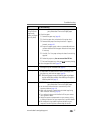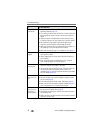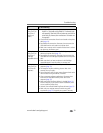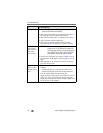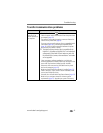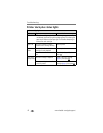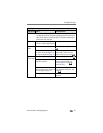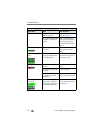Troubleshooting
www.kodak.com/go/support
37
Printing stops
during mid-print
(paper stops
feeding, and Paper
light may blink)
IMPORTANT:
Use only Kodak color cartridge & paper kits for
your printer dock. Do not use inkjet paper.
■ Check the paper:
1 Remove the paper tray (page 6).
2 Check the paper slot on the back of the printer dock.
3 Remove loose paper from the printer dock. If paper is
jammed, see page 36.
4 Inspect the paper supply: make sure removable tabs have
not been detached from the paper. Reload with new paper
if necessary.
5 Carefully "fan" the paper to keep the sheets from sticking
together.
6 Reload the paper tray. Do not exceed the fill line.
7 Re-install the paper tray, then press to resume printing.
■ Clean the paper feed roller (page 34).
Print is smudged
■ Fingerprints may be on glossy side of paper. Handle paper by
the edges or by the removable tabs (page 5).
Print is spotted
■ Check to see if the paper is dirty, and use a dry, lint-free cloth
to wipe clean. For excessive dirt or debris, thoroughly clean
the paper tray, and load new paper (page 6).
NOTE: When storing paper, remove and close the paper tray and paper
tray door to keep dust and debris from collecting on the paper or
inside the printer dock (page 5).
Print is too light
IMPORTANT:
Use only Kodak color cartridge & paper kits for
your printer dock. Do not use inkjet paper.
■ Use the Auto-Enhance button to automatically correct
exposure problems (page 18).
■ Make sure the paper is loaded with the Kodak logo facing
down. Reload if necessary (page 6).
■ Try re-taking the picture with the flash off. See your camera
user’s guide for details.
■ Adjust the exposure compensation on your camera, and try
re-taking the picture. See your camera user’s guide for details.
■ Edit the picture using Kodak EasyShare software on your
computer. See the EasyShare software Help for details.
If... Try the following