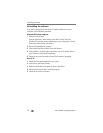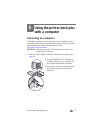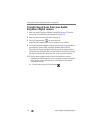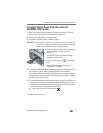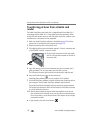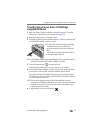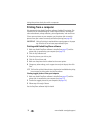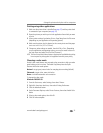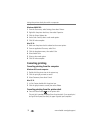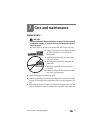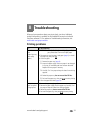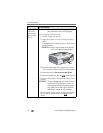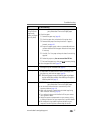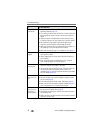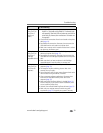Using the printer dock plus with a computer
32 www.kodak.com/go/support
Windows 98/ME OS:
1 From the Start menu, select Settings, then select Printers.
2 Right-click the printer dock icon, then select Properties.
3 Click the Printer Options tab.
4 Under Color Control, select a color mode option.
5 Click OK when complete.
Mac OS X:
1 Make sure the printer dock is selected as the current printer.
2 From an application File menu, select Print.
3 Click the drop-down menu, then select Color.
4 Select Kodak Color.
5 Select a color mode option.
6 Click OK when complete.
Canceling printing
Canceling printing from the computer
Windows OS-based computer:
1 Double-click the printer icon in the system tray.
2 Click the print job you want to cancel.
3 Select Document, then select
Cancel.
Mac OS X:
1 In Print Center, double-click the printer icon.
2 Click the job you want to cancel, then select Delete.
Canceling printing from the printer dock
■ Press the Cancel button, , on the printer dock.
The print job is canceled and ejected from the printer dock. If you cancel a print
during the fourth pass (clear coat), the paper is ejected upon completion.