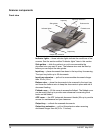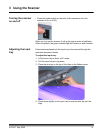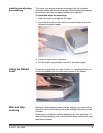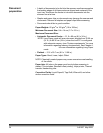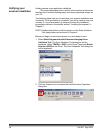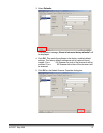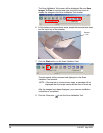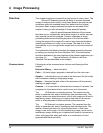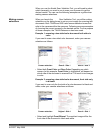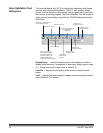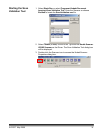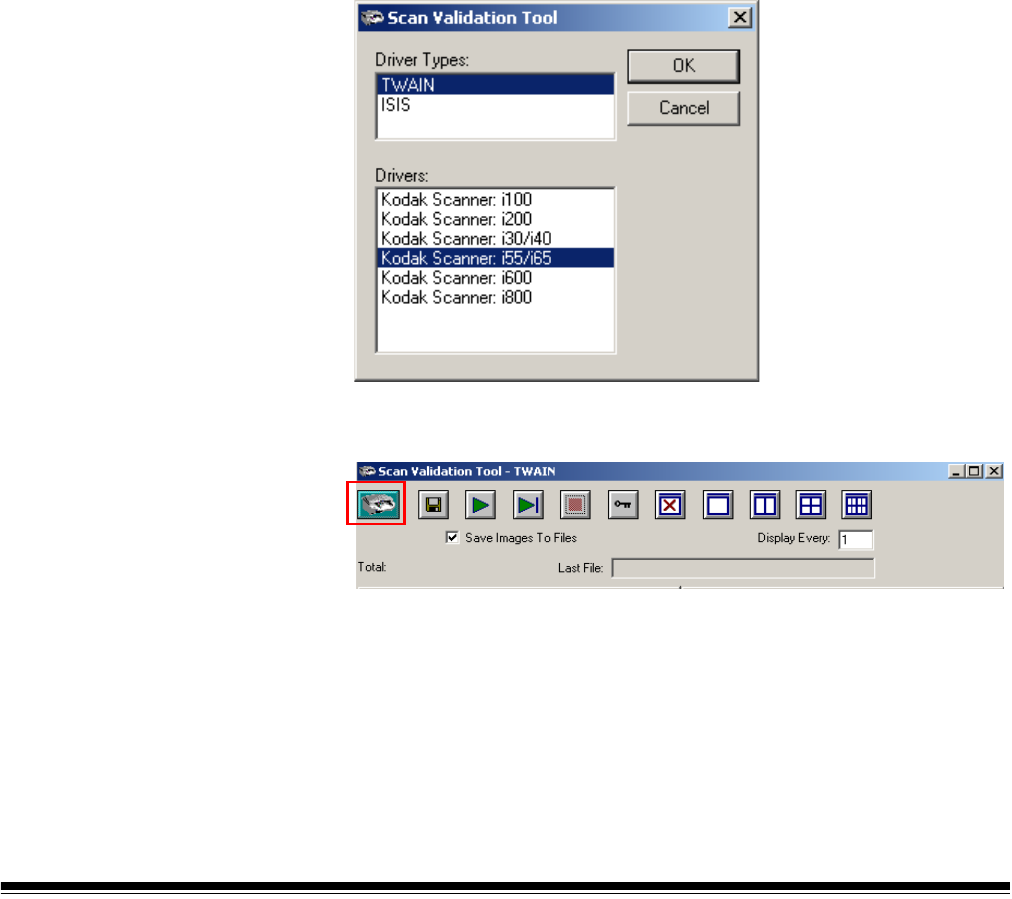
26 A-61527 May 2006
Verifying your
scanner installation
Kodak provides a test application called the Ko dak Scan Validation
Tool. This section describes how to use this tool to perform a basic scan
function which includes feeding paper and viewing captured images on
your PC.
The following steps help you to verify that your scanner installation was
successful. If this procedure is successful, you will be ready to use your
scanner. If it is not successful, go back and review the installation
procedures outlined in the section entitled, “Installing the scanner” in
Chapter 2.
NOTE: Detailed descriptions of all the options on the Scan Validation
Tool dialog boxes can be found in Chapter 4, Image Processing.
Before you begin, be sure the scanner is on and ready to scan.
1. Select Start>Programs>Kodak>Document Imaging>Scan
Validation Tool. The Scan Validation Tool dialog box will be
displayed. Select TWAIN (or ISIS) for the Driver Types and Kodak
Scanner i55/i65 as the Driver. The Scan Validation Tool dialog box
will be displayed.
2. Click the Scanner icon to access the Kodak Scanner Properties
dialog box.