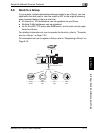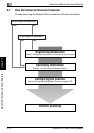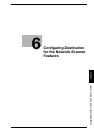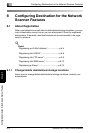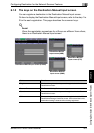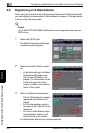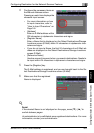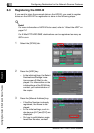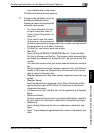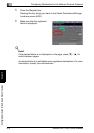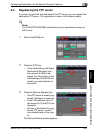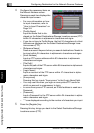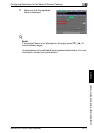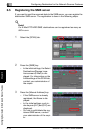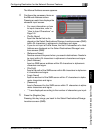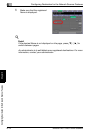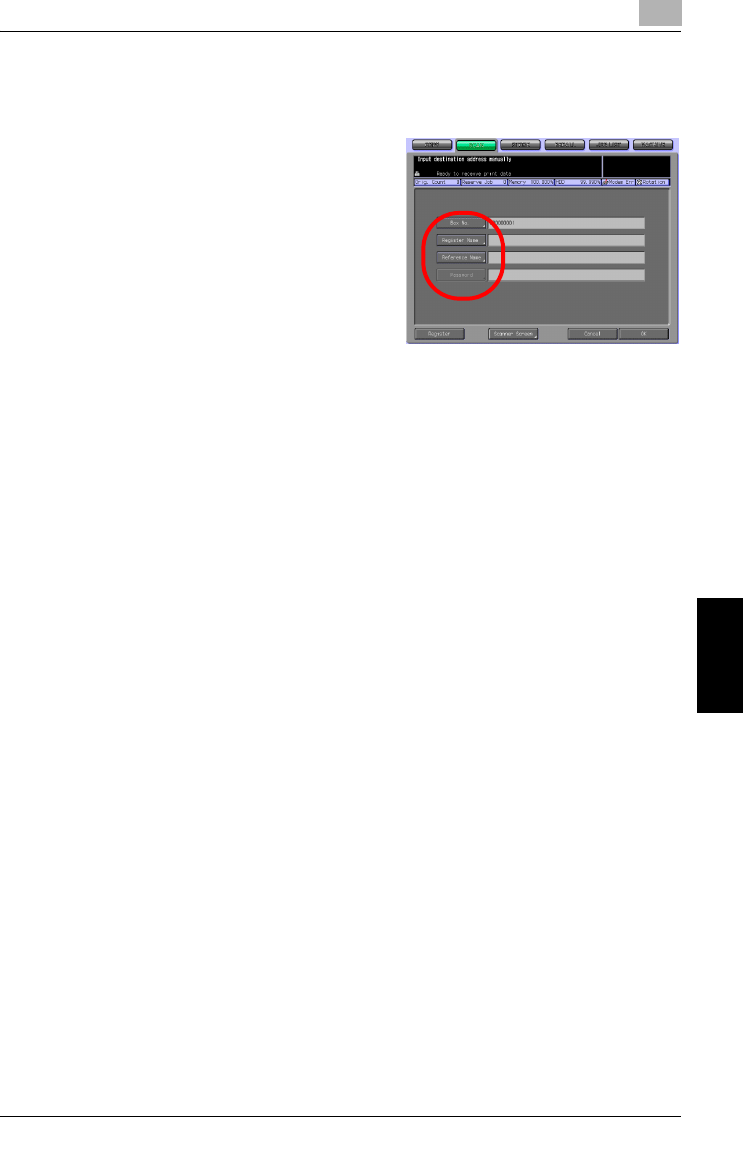
Configuring Destination for the Network Scanner Features
6
bizhub PRO 1050/1050e Scanner 6-7
Configuring Destination for the Network Scanner Features Chapter 6
your administrator of the copier.
The Manual Address screen appears.
4 Configure the necessary items on
the Manual Address screen.
Pressing an each item displays the
character input screen.
– For more information on how
to input characters, refer to
"How to Input Characters" on
Page 3-6.
– If you want to use this copier
as a scanner, it is recommend-
ed that an administrator assigns a Box No. to each user and informs
the assignment by an E-Mail in advance.
– The Box No. can protect each user's data.
–[Box No.]
Input a 9-digit (000000001-999999998) Box No.. Press the [Box
No.] key to change your Box No.. The boxes in which scanned data
are stored are managed by 9-digit Box No.. Be sure to record this
number.
You need the number when you import scanned data from comput-
ers.
– Multiple registrations can be made to a same box No. with different
names. In this case, the [Password] is common and the scanned
data is stored in the same box.
– [Register Name] which has been already registered cannot be reg-
istered.
– [Register Name]
Input the Name that is displayed on the Select Destinations/Stor-
age Locations screen (HDD) within 24 characters in alphameric
characters and signs.
– If a Name is not input, the Box No. will be registered as a Register
Name.
– [Reference Name]
Used as a search keyword when you search destinations. Needs to
be input within 24 characters in alphameric characters and signs.
– [Password]
Input a 8-digit Password for a box in alphameric characters and
signs.
– Eight "*"s are displayed regardless of the number of characters you
input.