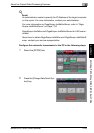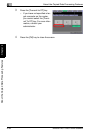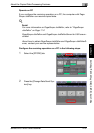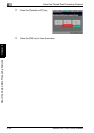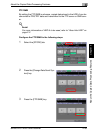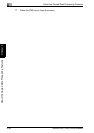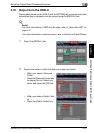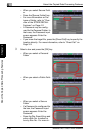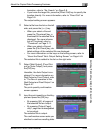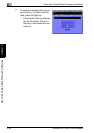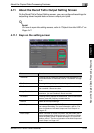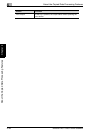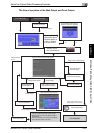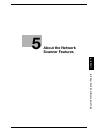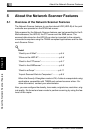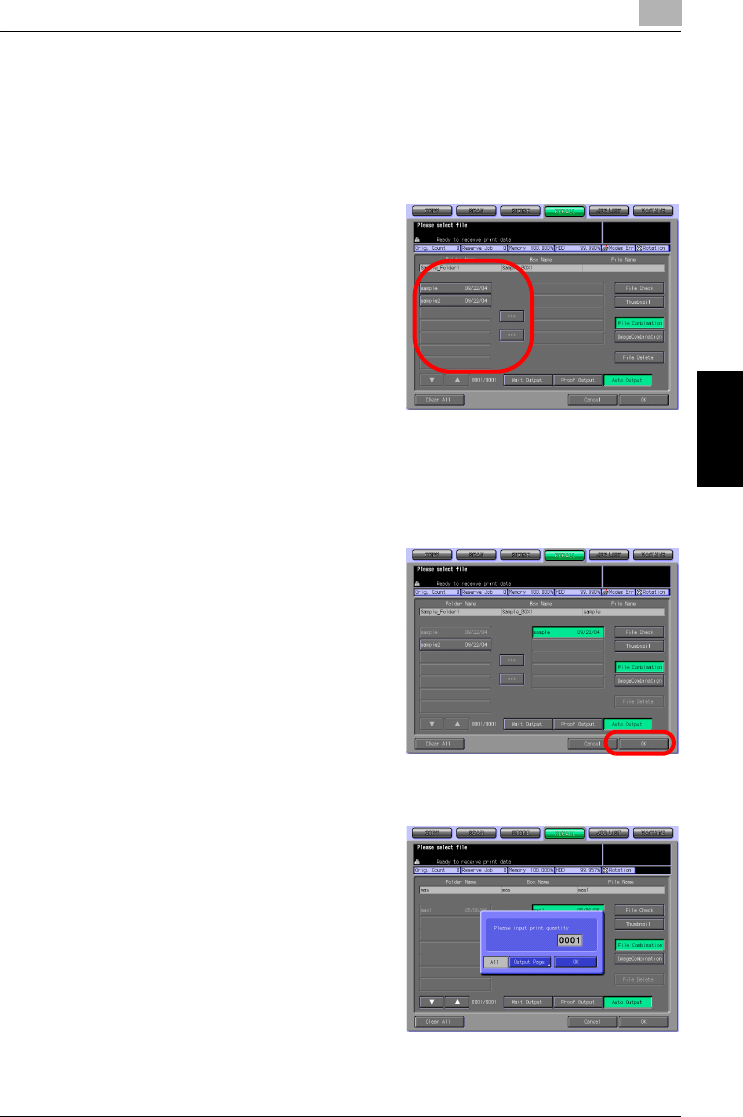
About the Copied Data Processing Features
4
bizhub PRO 1050/1050e Scanner 4-43
About the Copied Data Processing Features Chapter 4
formation, refer to "No. Search" on Page 3-8.
– If you know the target file, press the [Direct Call] key to specify the
location directly. For more information, refer to "Direct Call" on
Page 3-9.
The output setting screen appears.
4 Select a file from the list on the left
side, and press the [>>>] key.
– When you select a file and
press the [Thumbnail] key, a
thumbnail of the selected file is
displayed. For more informa-
tion of Thumbnail, refer to
"Thumbnail" on Page 3-11.
– When you select a file and
press the [File Check] key, de-
tailed settings of the selected file are displayed.
– For more information on the keys on the setting screen, refer to
"About the Recall Tab’s Output Setting Screen" on Page 4-45.
The selected file is added to the list on the right side.
5 Select [Wait Output], [Proof Out-
put] or [Auto Output], and press
the [OK] key.
Hereafter, the Auto Output is ex-
plained. For more information on
Wait Output or Proof Output, refer
to "The flow of operation of the
Wait Output and Proof Output" on
Page 4-47.
The print quantity confirmation
screen appears.
6 Input the print quantity on the Key-
pad and press the [OK] key.
– By pressing [All], all pages of
the selected file are output.
– By pressing [Output Page],
only 1 page can be designated
to be output.
The selected file is output.
The confirmation screen asks you
whether to continue recalling data.