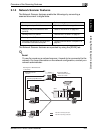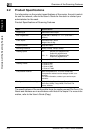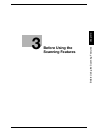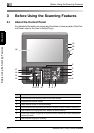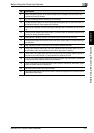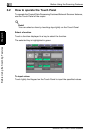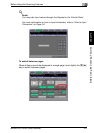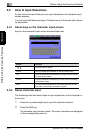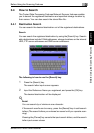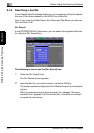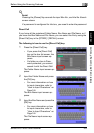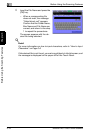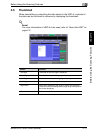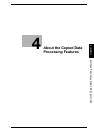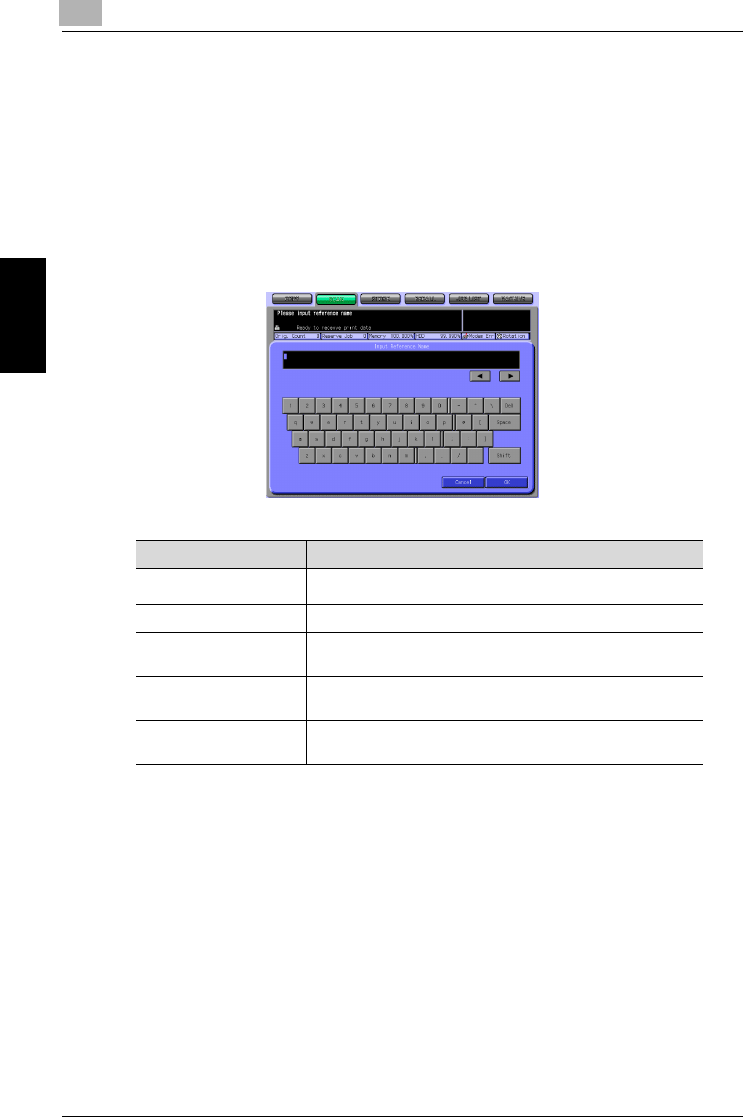
3
Before Using the Scanning Features
3-6 bizhub PRO 1050/1050e Scanner
Before Using the Scanning Features Chapter 3
3.3 How to Input Characters
As you touch the item where you can input characters, the character input
screen appears.
You can input alphabets and signs. Character array is the same with compu-
ter keyboards.
3.3.1 About keys on the character input screen
Keys on the character input screen are described here.
3.3.2 About character input
The followings describe basic steps to input characters on the character in-
put screen.
1 Press the corresponding key to input the desired character.
2 Press the [OK] key.
The character input screen closes. The input characters are displayed
on the corresponding column.
Button Function
This key moves a cursor.
Delete This key deletes the character on the left of the cursor.
OK This key determines the characters you input, and the charac-
ter input screen closes.
Cancel This key cancels the characters you input, and the character
input screen closes.
Shift This key switches between an upper case letter and a lower
case letter, and between numbers and signs.
▼
/
▼