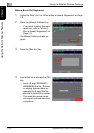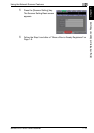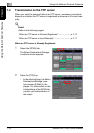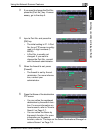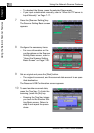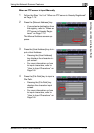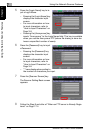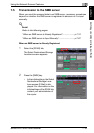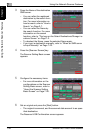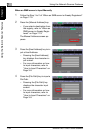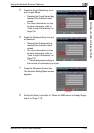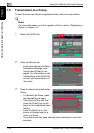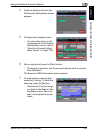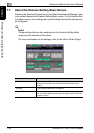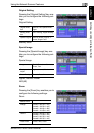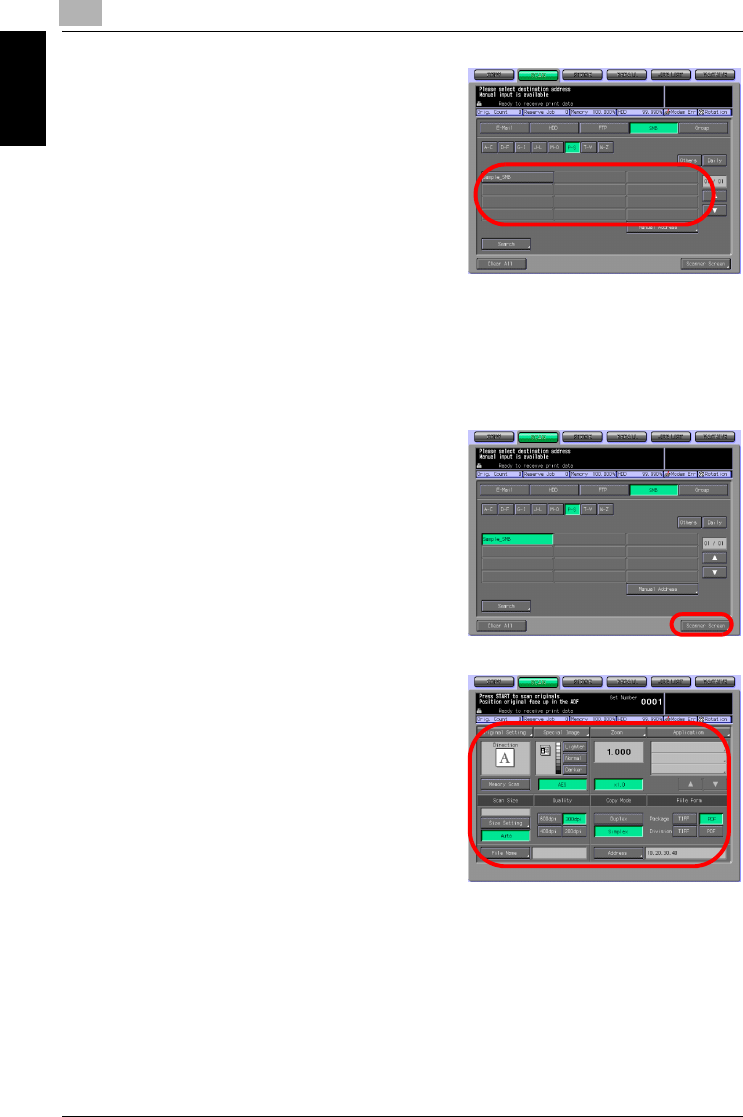
7
Using the Network Scanner Features
7-20 bizhub PRO 1050/1050e Scanner
Using the Network Scanner Features Chapter 7
3 Press the Name of the destination
SMB server.
– You can refine the registered
destination by the search func-
tion. For more information on
how to search, refer to "How to
Search" on Page 3-7.
– You can refine the Name by
the search function. For more
information on the search
function, refer to "The keys on the Select Destinations/Storage Lo-
cations Screen" on Page 7-2.
– To deselect the Name, press the selected Name again.
– If you input a destination manually, refer to "When an SMB server
is Input Manually" on Page 7-22.
4 Press the [Scanner Screen] key.
The Scanner Setting Basic screen
appears.
5 Configure the necessary items.
– For more information on the
configurations on the Scanner
Setting Basic screen, refer to
"About the Scanner Setting
Basic Screen" on Page 7-26.
6 Set an original and press the [Start] button.
– The original is scanned, and the scanned data are sent to an spec-
ified destination.
The Reserved JOB Confirmation screen appears.