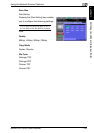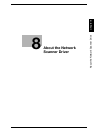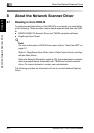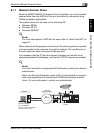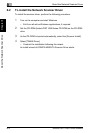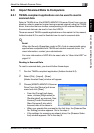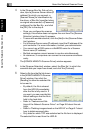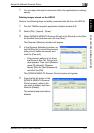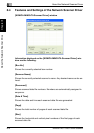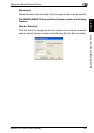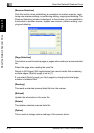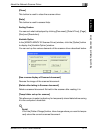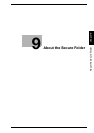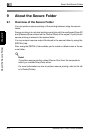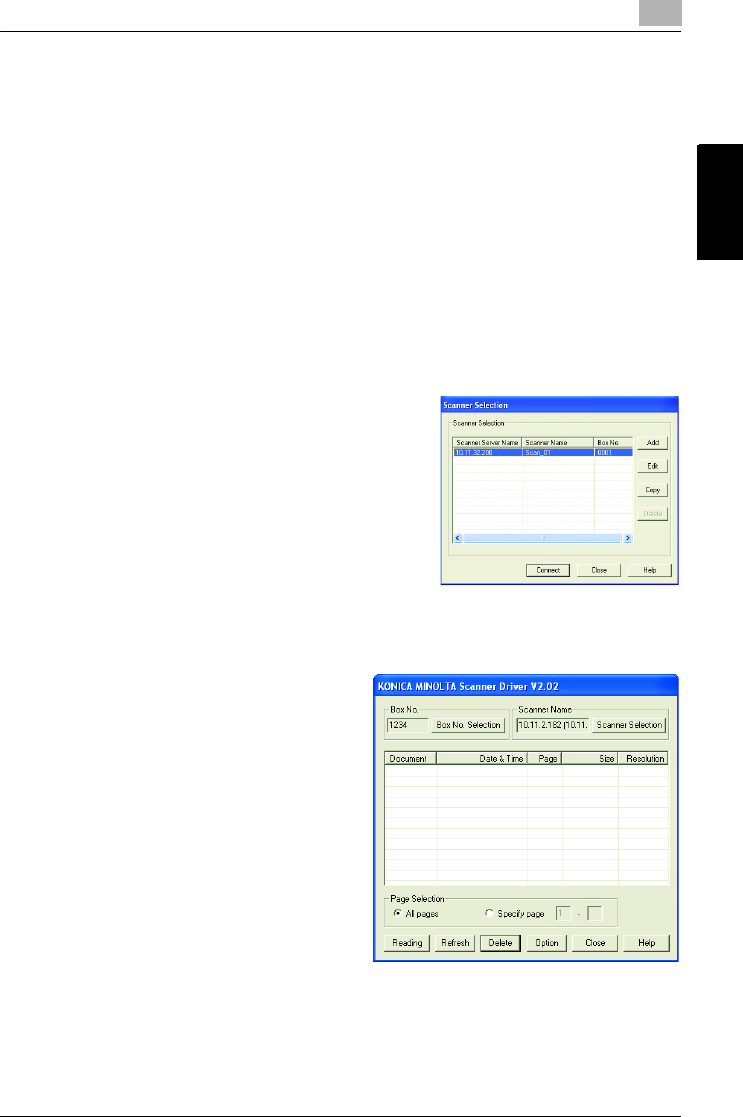
About the Network Scanner Driver
8
bizhub PRO 1050/1050e Scanner 8-7
About the Network Scanner Driver Chapter 8
7 You can open the read-in document within the application for editing/
saving.
Deleting images stored on the HDD-B
Perform the following steps to delete a scanned data file from the HDD-B.
1 Run the TWAIN-compliant application (Adobe Acrobat 5.0).
2 Select [File] - [Import] - [Scan].
3 Select [KONICA MINOLTA Scanner Driver] in the [Device] on the [Ado-
be Acrobat Scan] window and click the [Scan].
The [Scanner Selection] window will appear.
4 In the [Scanner Selection] window, se-
lect the [Box No.] in which the scanned
data you will delete are stored, and
click the [Connect].
– If the scanner setting is not done,
the [Scanner Box No. Set-up] win-
dow appears. Then, input [Scanner
name (IP address)], [Scanner
Name], [Box No.] and [Password],
and click the [OK].
The [KONICA MINOLTA Scanner Driver] window will appear.
5 From the file list shown in the
[KONICA MINOLTA Scanner
Driver] window, select a file
you want to delete, and then
click the [Delete].
The selected scanned data is
deleted.