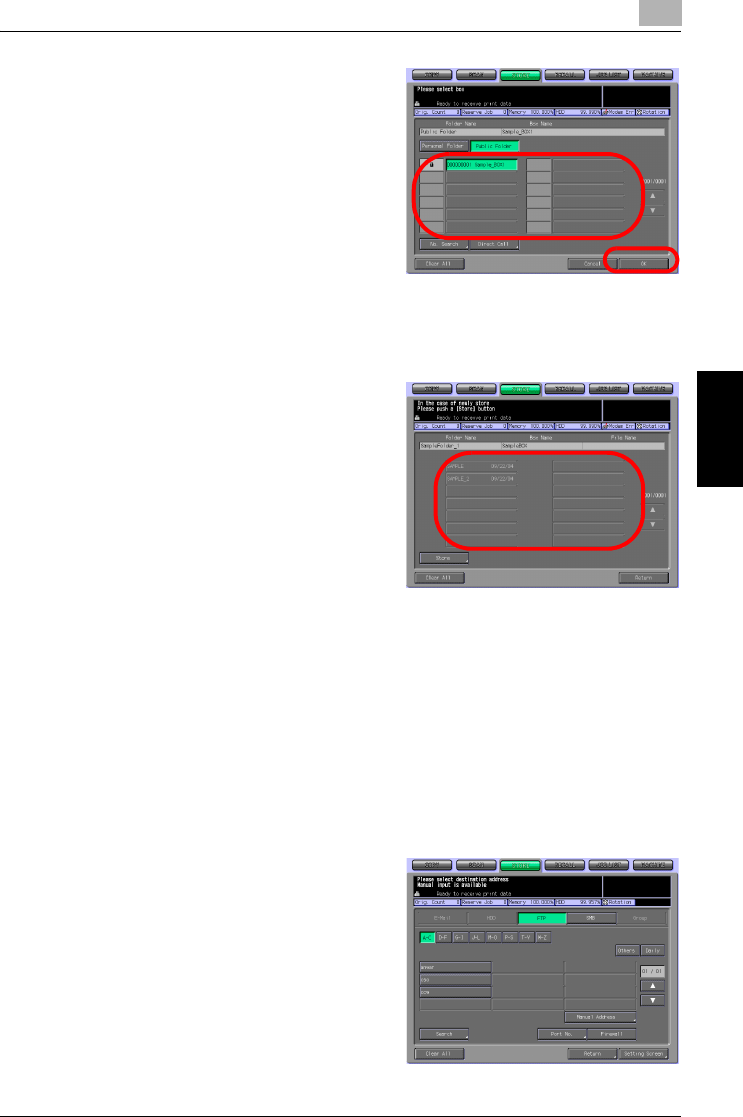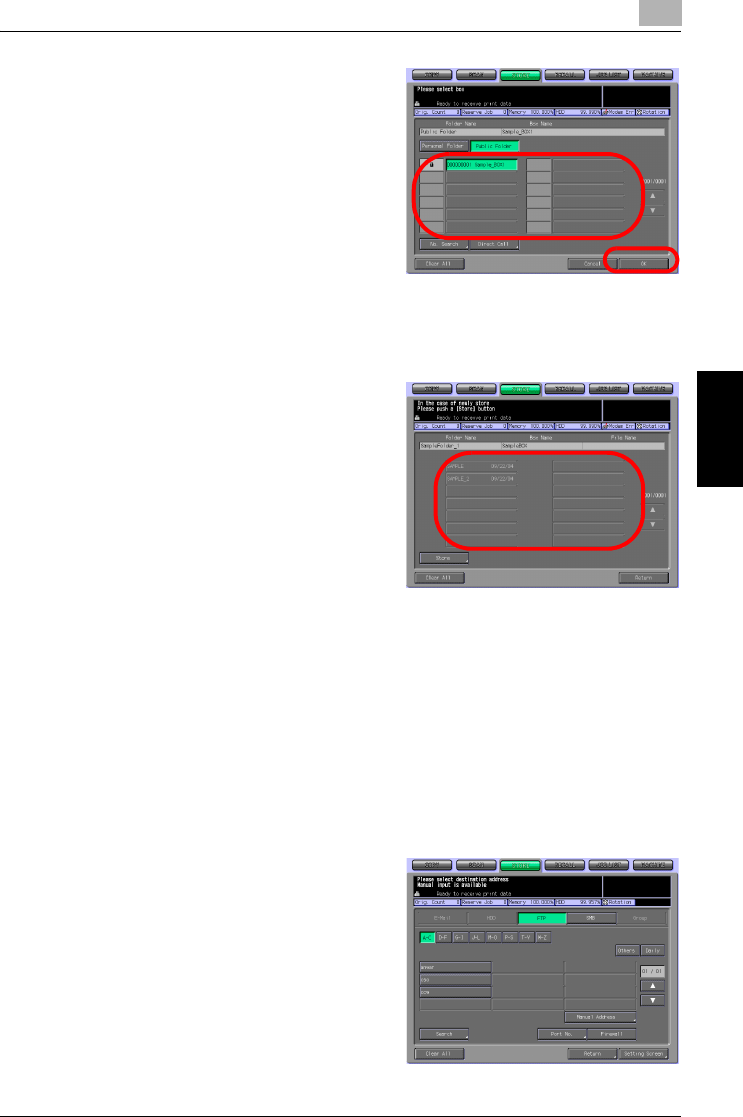
About the Copied Data Processing Features
4
bizhub PRO 1050/1050e Scanner 4-29
About the Copied Data Processing Features Chapter 4
– In case of Public Folder
– If a Password is configured for
the box, the Password input
screen appears. Enter the
Password.
– Press the [No. Search] key and
enter a Box No. to search a
box by Box No.. For more in-
formation, refer to "No.
Search" on Page 3-8.
– If you know the target file,
press the [Direct Call] key to specify the location directly. For more
information, refer to "Direct Call" on Page 3-9.
5 Select a file and press the [OK]
key.
– When you select a file and
press the [Thumbnail] key, a
thumbnail of the selected file is
displayed. For more informa-
tion of Thumbnail, refer to
"Thumbnail" on Page 3-11.
– When you select a file and
press the [File Check] key, de-
tailed settings of the selected file are displayed.
– For information on changing data transmission method to PC, refer
to "Changing Data Transmission Method to PC" on Page 4-34.
When [Transmit to PC] or [Operation on PC] has been selected for the
[Change Data Send System], transmission of data to the computer is
started and the screen showing ongoing transmission and the contin-
uous storage confirmation screen are displayed. Then go to the step 8.
When [FTP/SMB] has been selected for the [Change Data Send Sys-
tem], screen to set where to transmit is displayed. Then go to the next
step.
6 Select FTP or SMB, select where
to send and press [Setting
Screen].
– For information on selecting
destination, refer to "Trans-
mission to the FTP server" on
Page 7-14 or "Transmission to
the SMB server" on Page 7-19
– Both the FTP and SMB can be
transmitted at the same time.