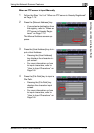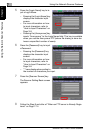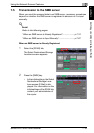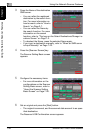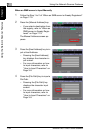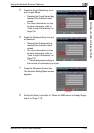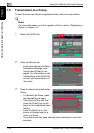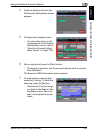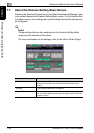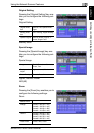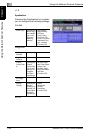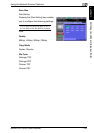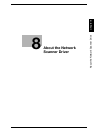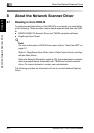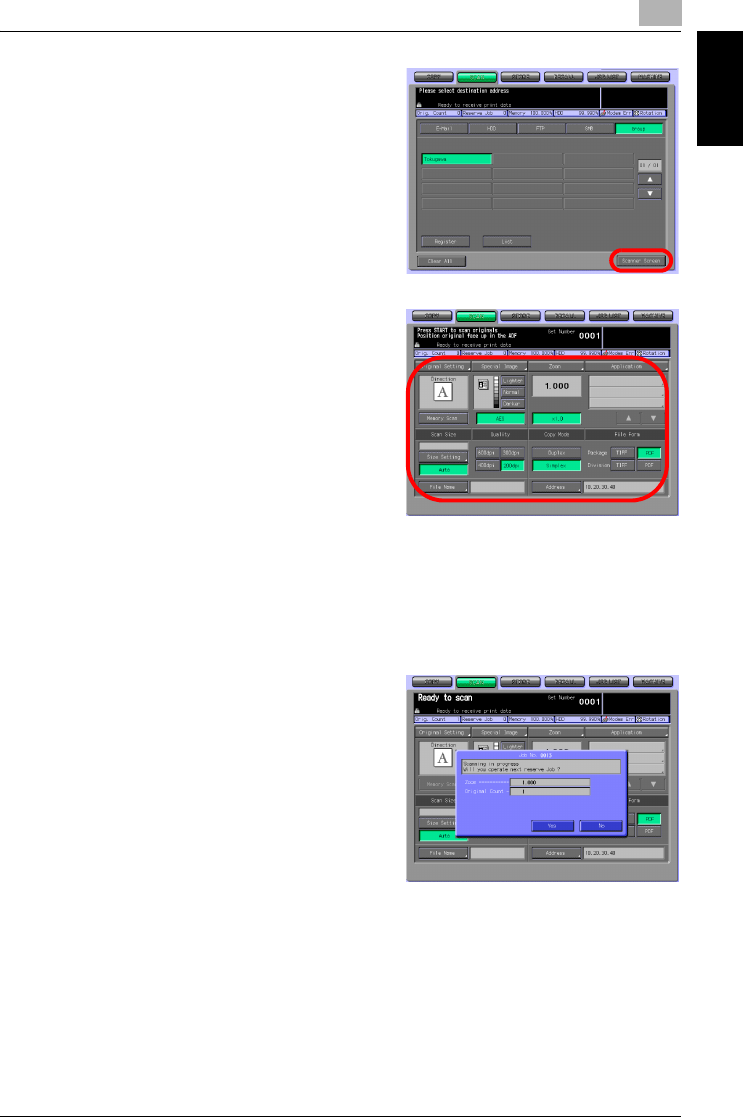
Using the Network Scanner Features
7
bizhub PRO 1050/1050e Scanner 7-25
Using the Network Scanner Features Chapter 7
4 Press the [Scanner Screen] key.
The Scanner Setting Basic screen
appears.
5 Configure the necessary items.
– For more information on the
configurations on the Scanner
Setting Basic screen, refer to
"About the Scanner Setting
Basic Screen" on Page 7-26.
6 Set an original and press the [Start] button.
– The original is scanned, and the scanned data are sent to an spec-
ified destination.
The Reserved JOB Confirmation screen appears.
7 To send another scanned data,
press the [Yes] key. To finish the
scanning, press the [No] key.
– Pressing the [Yes] key brings
you back to the Scanner Set-
ting Basic screen. Return to
step 5 and repeat the proce-
dures.